Gift cards: Online only or In-Store only
There are currently two types of gift cards available: Online only or In-store only. As the names suggest, online-only gift cards cannot be used at your physical brewery/taproom. In-store only cannot be used on the online store and can only be used in your physical brewery/taproom. You will need to use your POS system (or another system) to create the gift cards and then mail a physical copy to your customer.
Online Only
Create the coupon
- Head to WooCommerce > Coupons to create a new coupon.
- Name the coupon something meaningful like "Online Gift Card Coupon".
- Under the General tab:
- Select Store Credit / Gift Certificate for the Discount Type.
- Click the checkbox next to Coupon Value Same as Product's Price?. This will ensure the generated coupon is the same as the product price it is tied to.
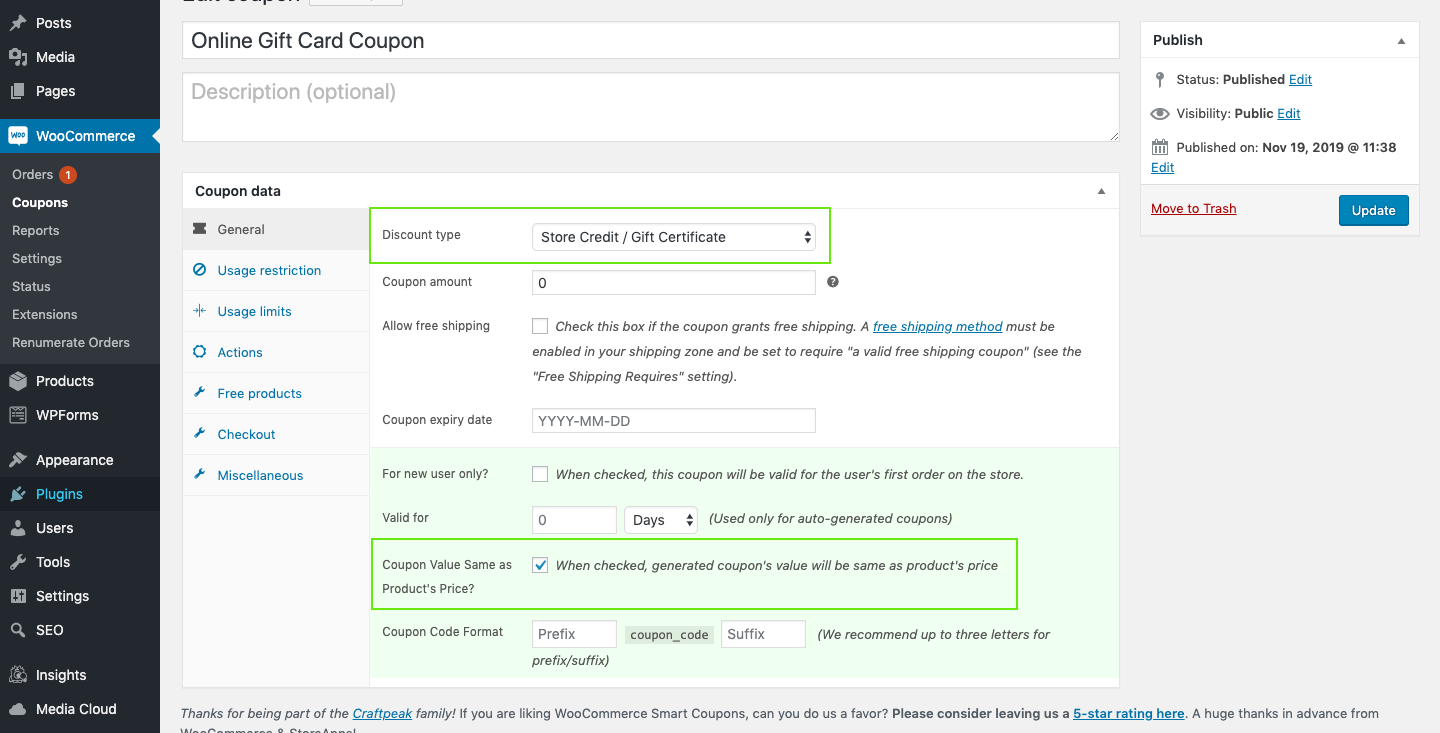
- Under the Usage restriction tab:
- Click the checkbox next to Disable Email restriction? to allow any email address to be used to redeem the code.

- Click the checkbox next to Disable Email restriction? to allow any email address to be used to redeem the code.
- No further settings are needed. Save the coupon.
Create the coupon product
- Create a new product.
- In the General tab of the Product data section, type in the name of the gift card you created earlier in the Coupons section.
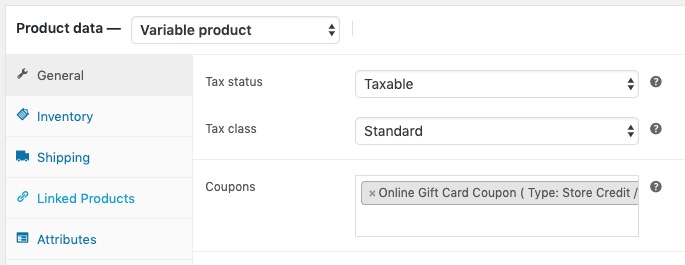
-
A common gift card scenario is to set the product type to Variable product and create a custom attribute of Amount for predefined gift card amounts (e.g. $15 | $25 | $50 etc.).
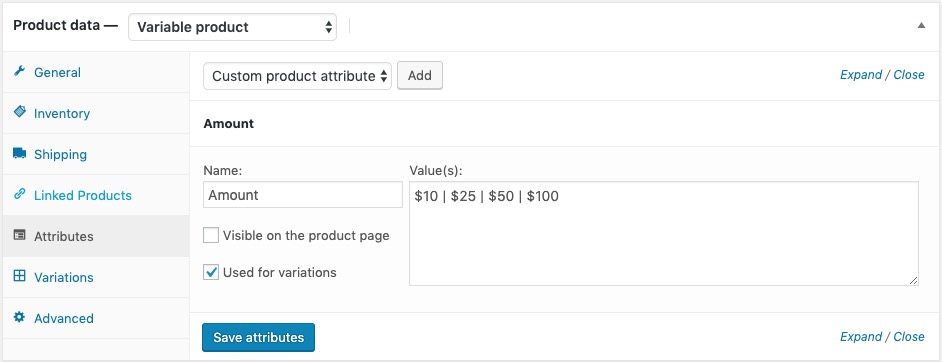
- Add the Amount as variations.
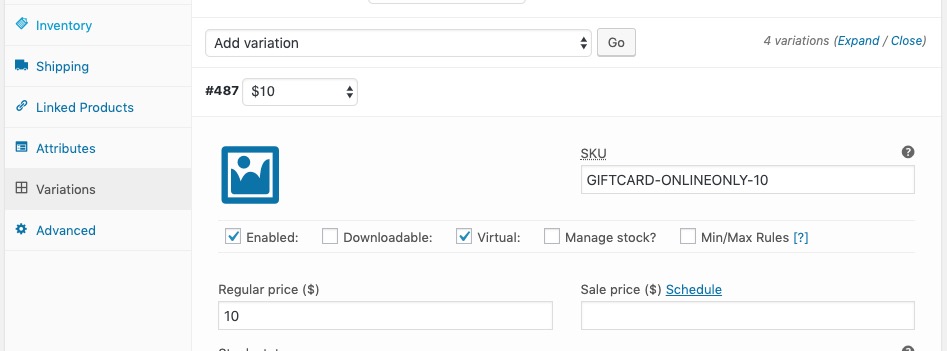
- Set the price for each variation and click the Virtual checkbox to remove any shipping charges.
- Here is some starter language for the product short description:
Gift cards make great gifts! Select an amount below. You will receive a coupon code that can be redeemed in our online shop. You also have the option to send the coupon code to someone else at checkout!
- Publish the product or save as a draft until you are ready to go live.
In-Store Only Gift Certificate:
- A common gift card scenario is to set the product type to Variable product and create a custom attribute of Amount for predefined gift card amounts (e.g. $15 | $25 | $50 etc.).
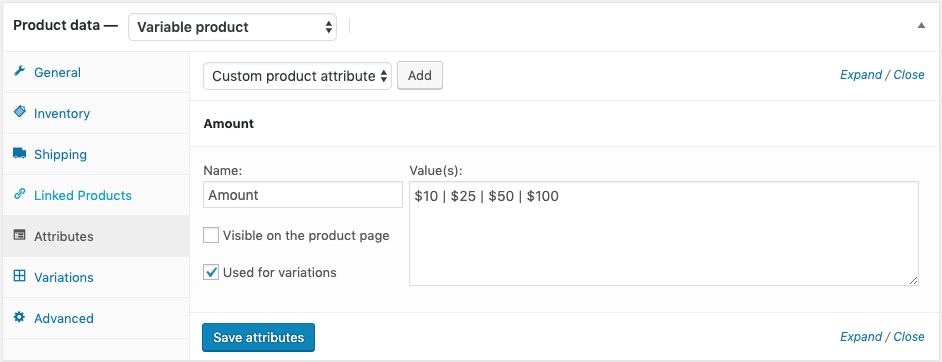
2. Add the Amount as variations.
3. Set the price for each variation
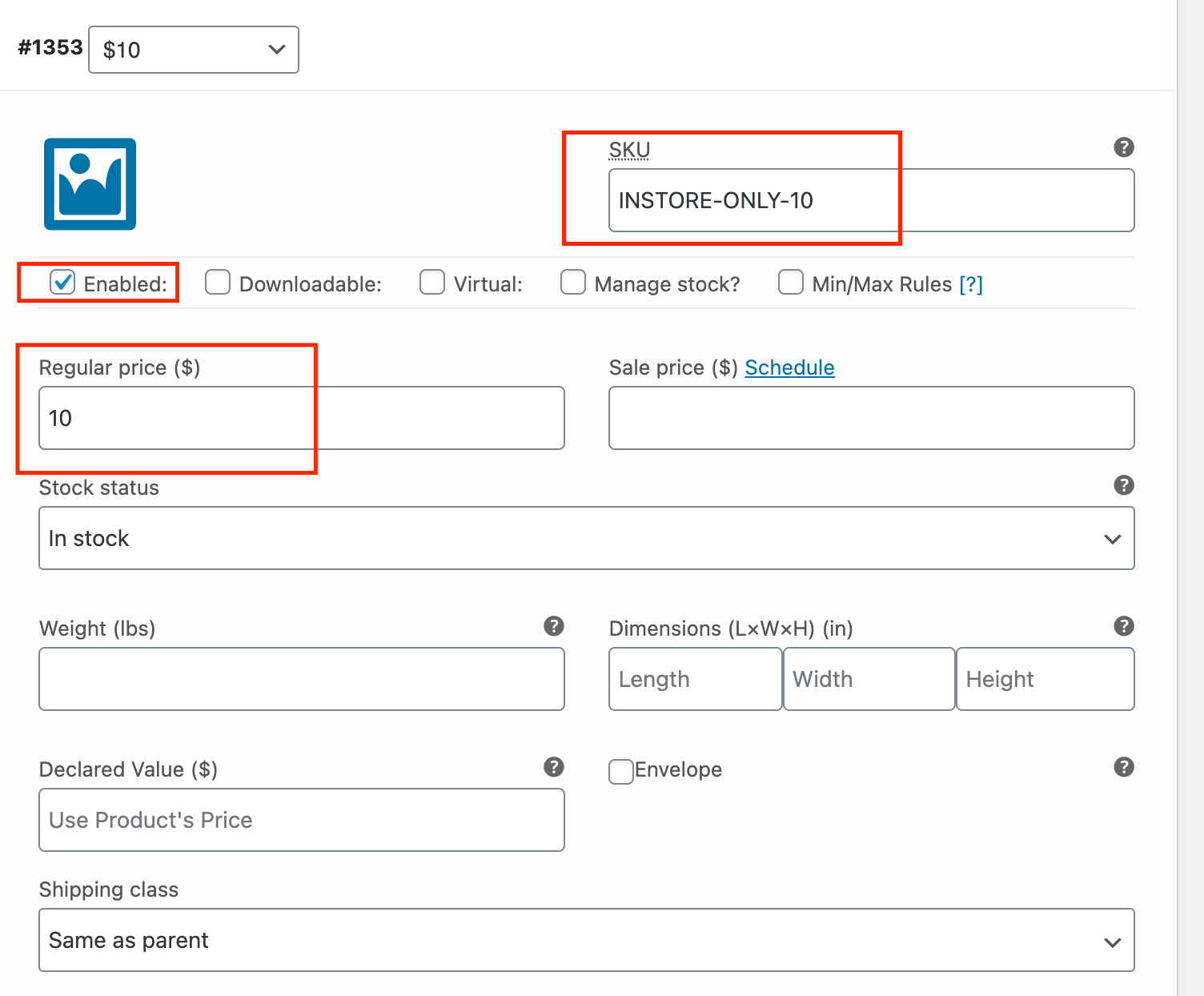 4.Here is some starter language for the product short description:
4.Here is some starter language for the product short description:
5. Make sure you have shipping settings that account for mailing the gift card product. You will do this with the "Shipping" tab and select an appropriate shipping class.
5. Publish the product or save as a draft until you are ready to go live.
