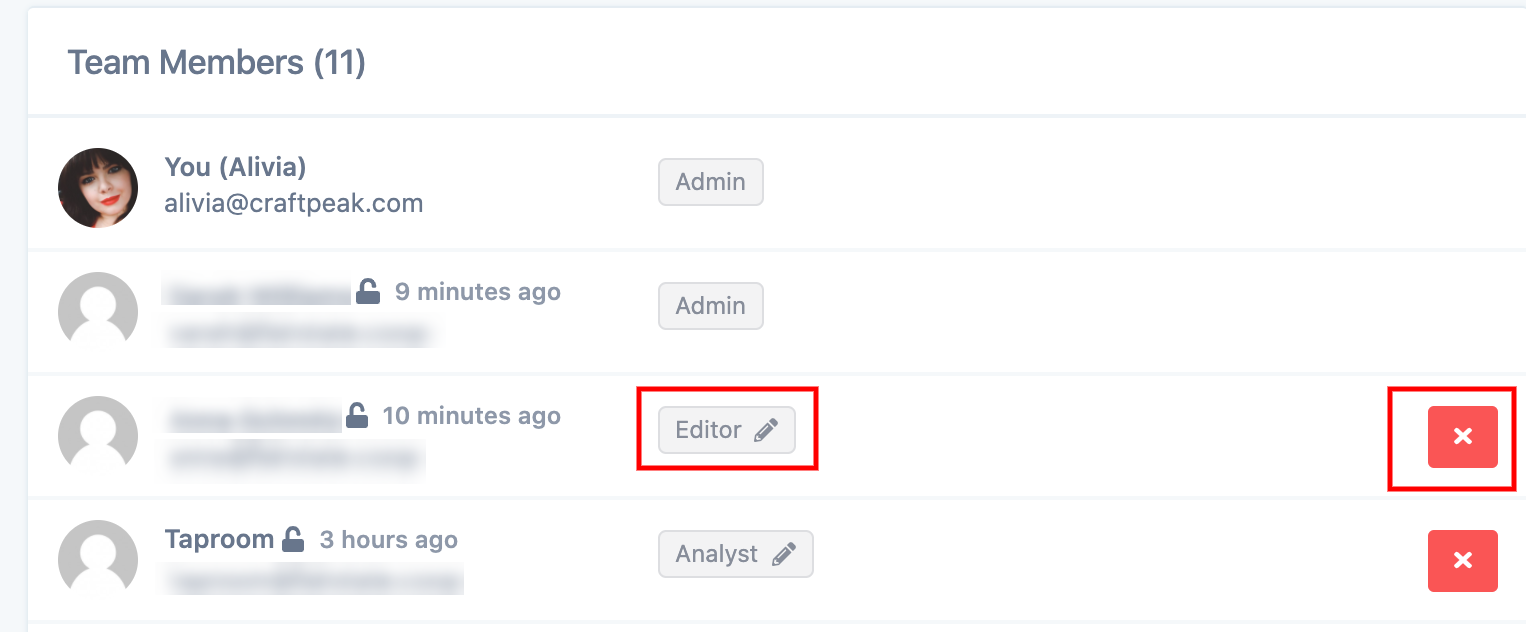To Add a Team Member:
If you have an Admin level account, you can invite team members to Metorik. There is no limit to how many members you can invite.
After logging into Metorik, go to "Store Settings":
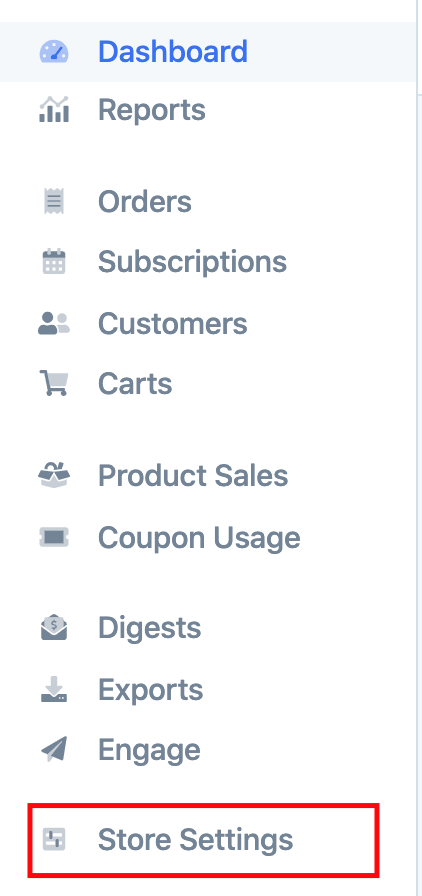
Then, select "Manage Team" from the list of settings:
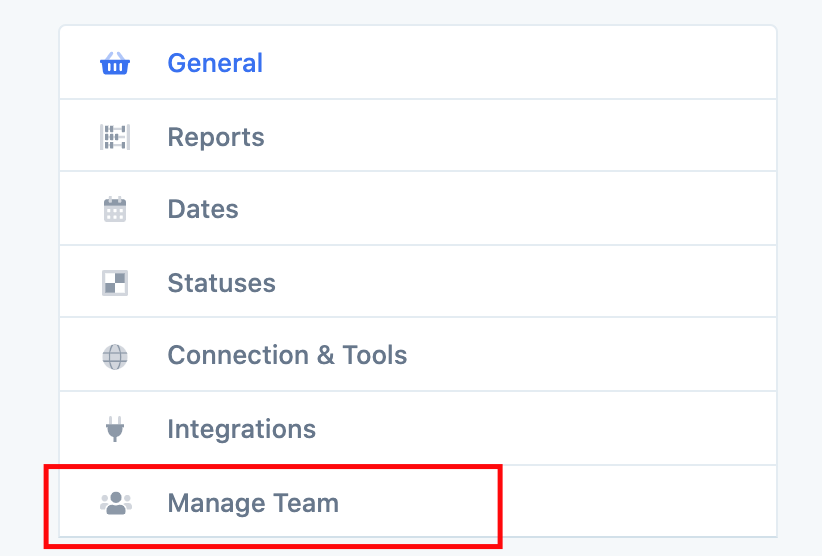
In the "Send an Invitation" area, enter in your team member's email address and select the Role you want them to have. Learn more about roles here: Team Member Roles.
You can also click "More" at the bottom of the section to learn more about the selected role. It will open another section to show you what that role can and cannot do:
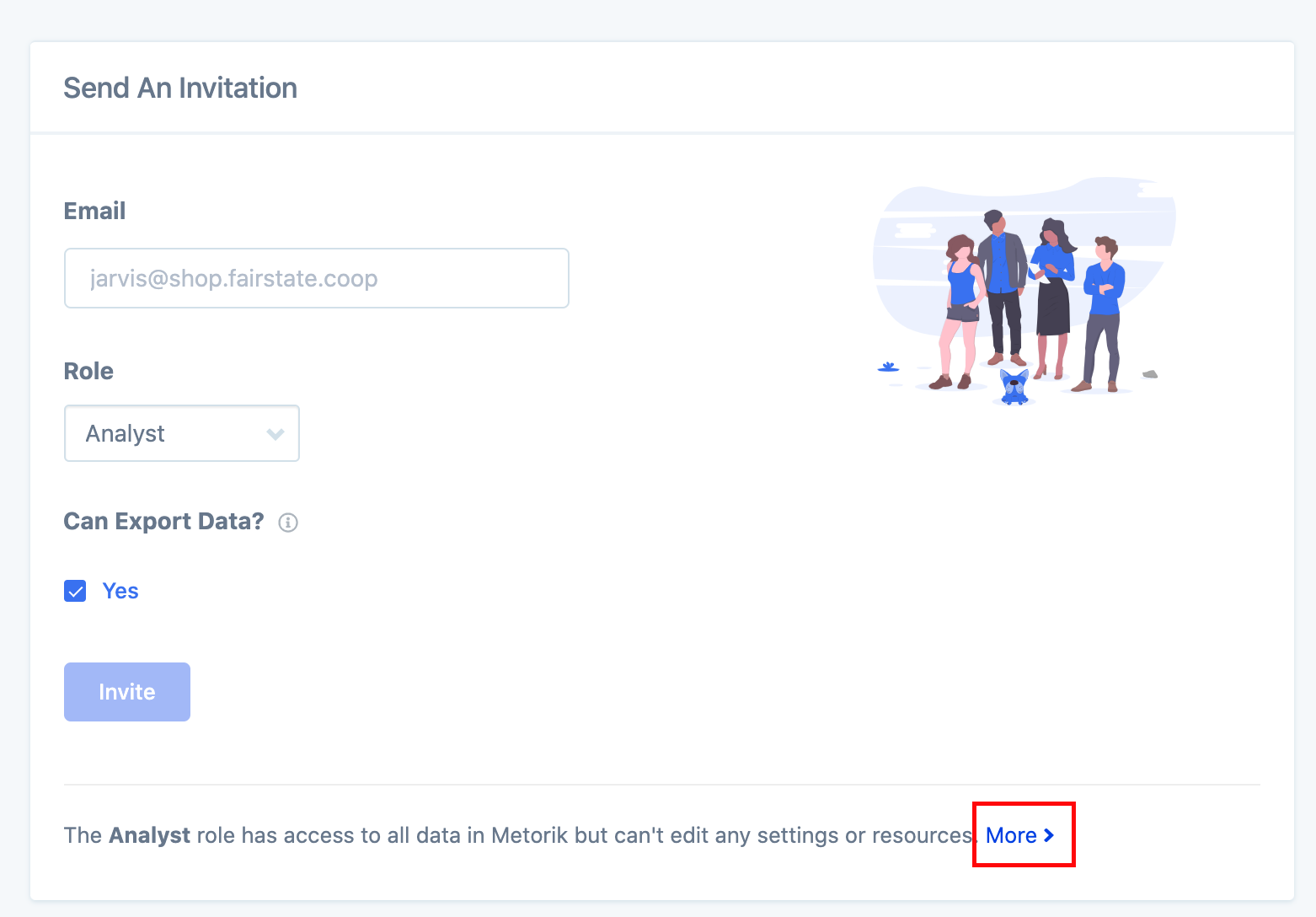
Decide if your selected role can export data and then click the blue "Invite" button.
Your invited team member will now receive an email with instructions on joining your Metorik team.
To Remove or Adjust Role for a Team Member:
If you have an Admin level account, you can remove/ adjust a role for a team member.
After logging into Metorik, go to "Store Settings".
Then, select "Manage Team" from the list of settings. You will see a list of all invited team members. If a role has a pencil icon beside it, you can click that to edit the role. If you want to remove a member, click the red "X" button beside their names: