If a customer with a subscription needs to change their address, please follow the instructions below.
1. First have your customer update the address in their account. You can send them a link to this tutorial with instructions on how to change their address: Manage your Account
2. Then, verify in Metorik that their address has been updated. Look them up and check their profile address.
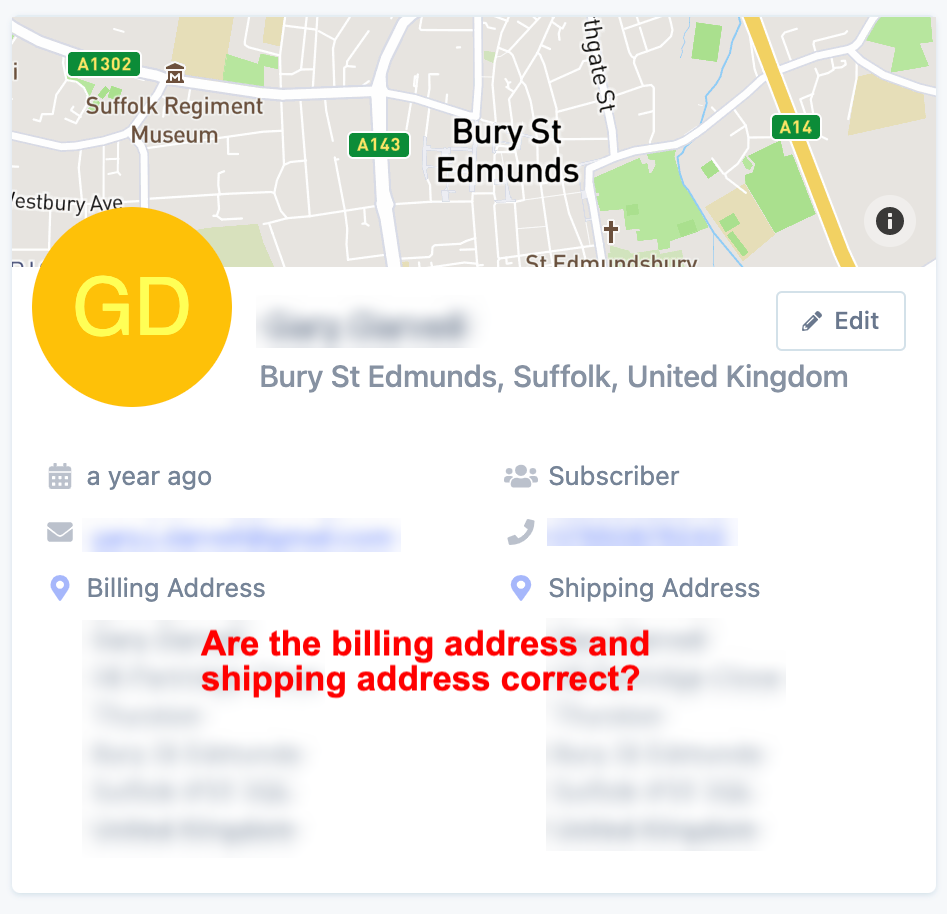
3. While on their profile within Metorik, scroll down until you see "Subscriptions". Click their subscription #:
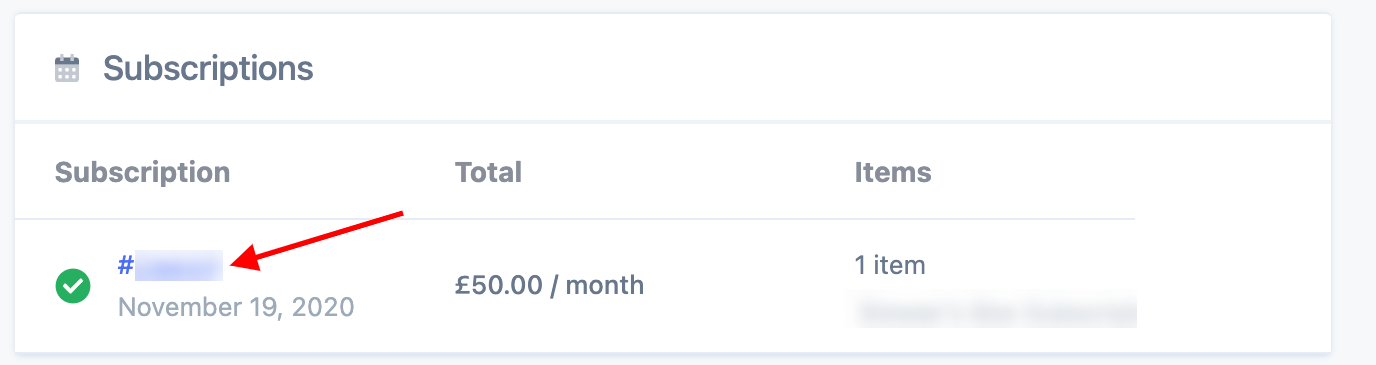
Make sure this subscription is a parent subscription and not a renewal subscription. You will know it's a renewal subscription order because there will be a notice at the top that says "This is a renewal order for subscription #___". Click the "subscription #___" to select the parent order:
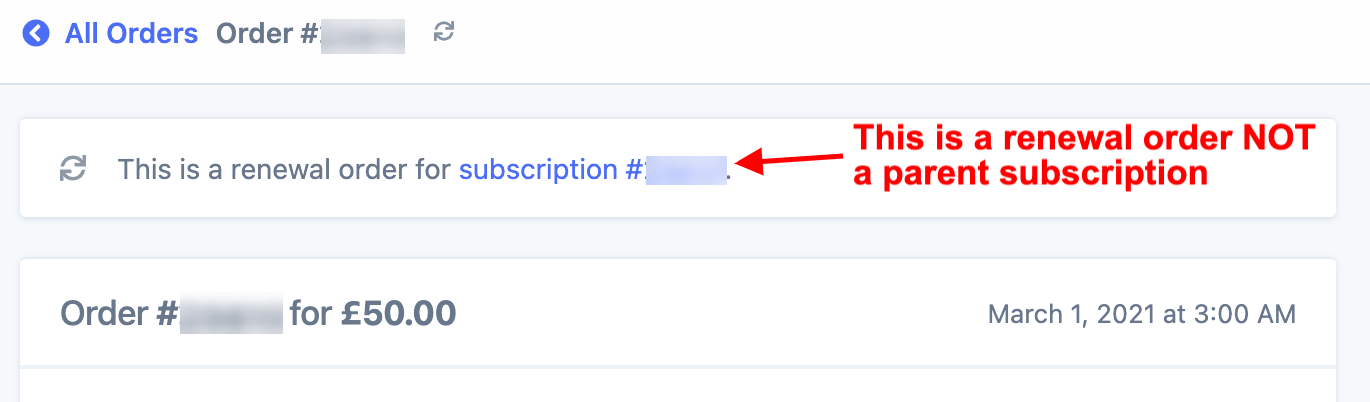
4. When on the parent order, click the blue "Edit" button, then select "Or edit on store"

5. Click on the small pencil icon next to "Billing" and again by "Shipping".

6. Then click "Load billing address" and "Load shipping address". This will load the customer's updated address from their account. After the addresses have updated, press the blue "Update" button:

Your customer's subscription addresses have now been updated! Future renewal orders will have the new address.
