How to Edit Location Hours
Once signed into your website, on the left toolbar, select "Locations":
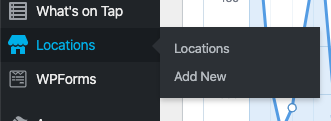
Select the location you want to edit the hours of.
Scroll down the page until you see "Location Hours":
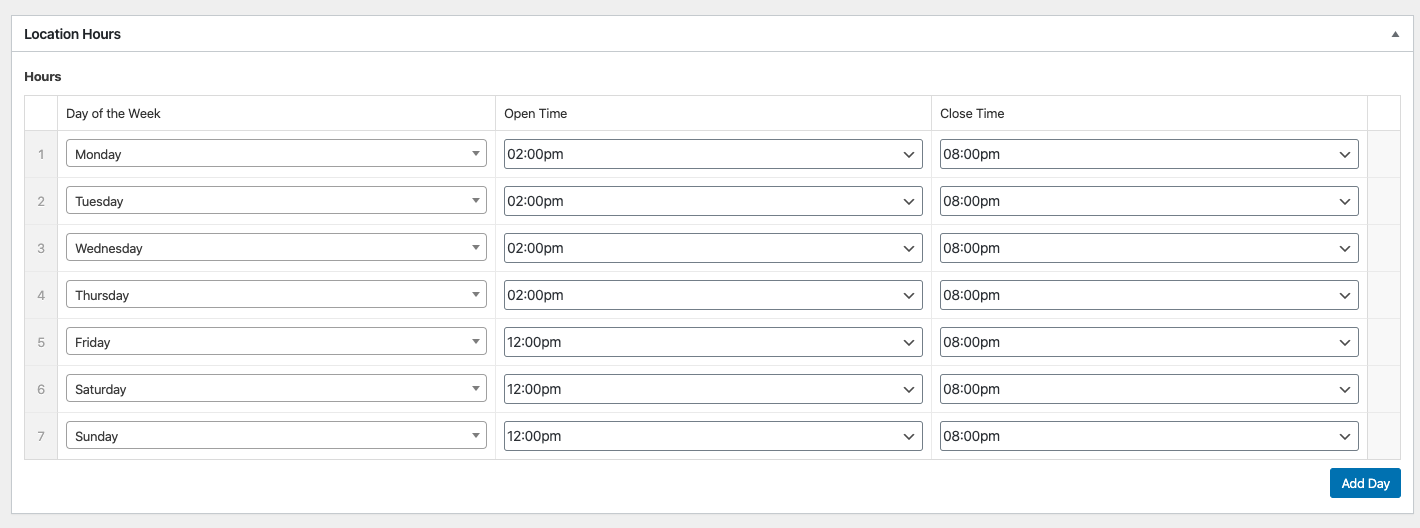
To edit time, use the "Open Time" and "Close Time" drop-downs.
To mark as closed:
You can use the "Open Time" dropdown to scroll all the way to the top and select "Closed". This will keep the day displayed in your hours but marked as "Closed".
Or, if you want to remove a day instead of marking as "Closed" you can hover over the far right and click "Remove row":
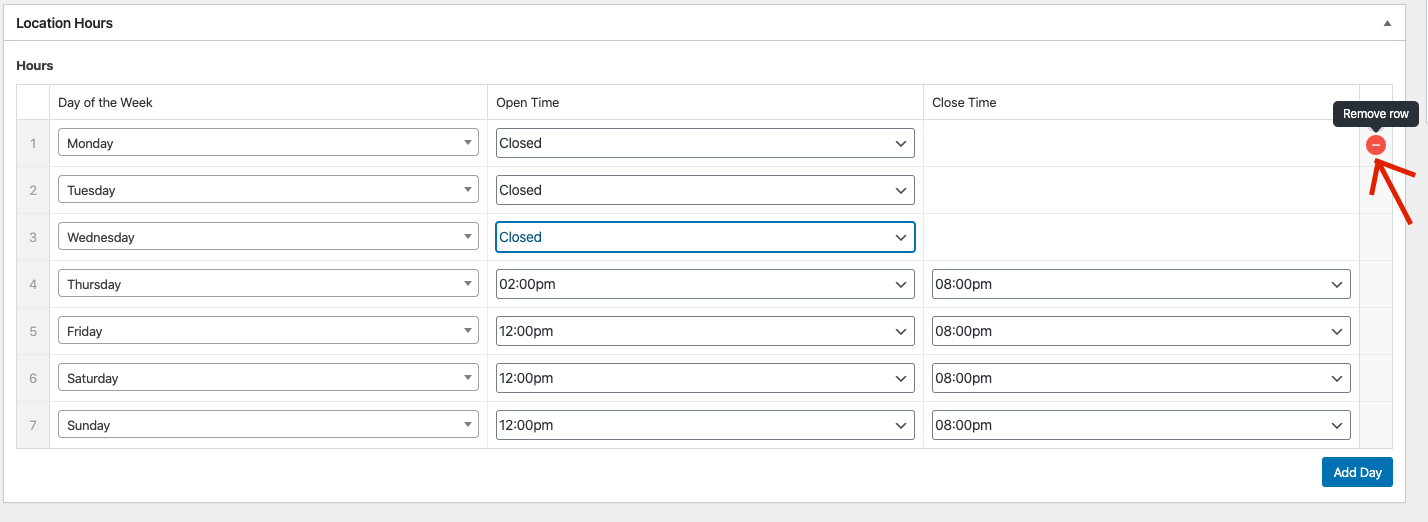
This will remove that day from your location hours display on the customer facing side of your website.
To add a day:
If you want to add a day, you can click the blue "Add Day" button at the bottom.
Or you can hover over the far right and click "Add row":
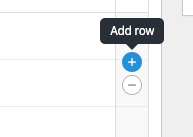
When you are finished adjusting your hours, scroll to the top of the page and click the blue "Update" button. Your changes are now live.
