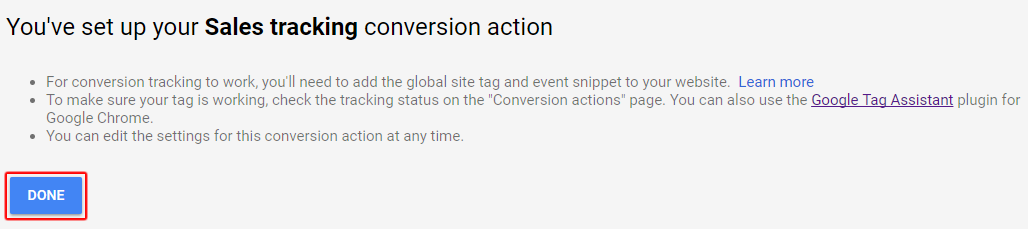In your Google AdWords account interface, click on the three vertical little points at the top right of the page and in the "Measurements" column select "Conversions":
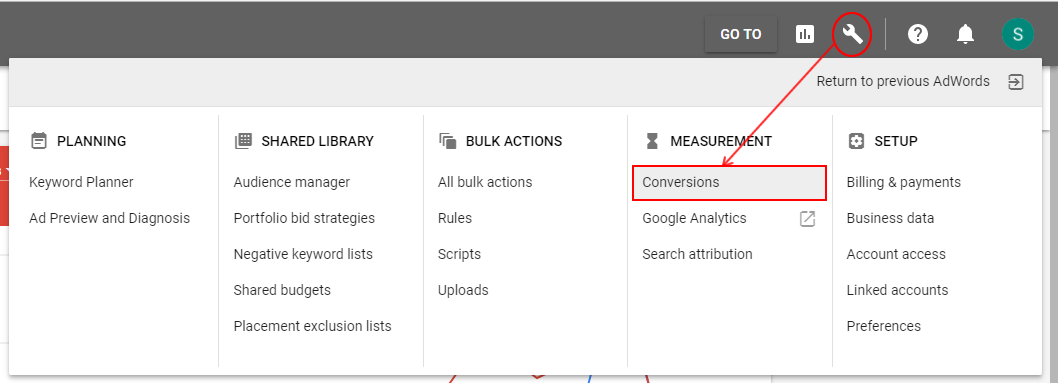
Click the blue "+" button to create a new conversion action:
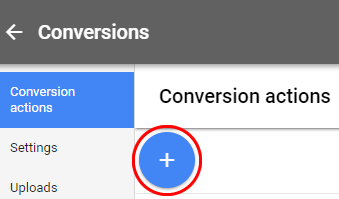
Then select "Website"
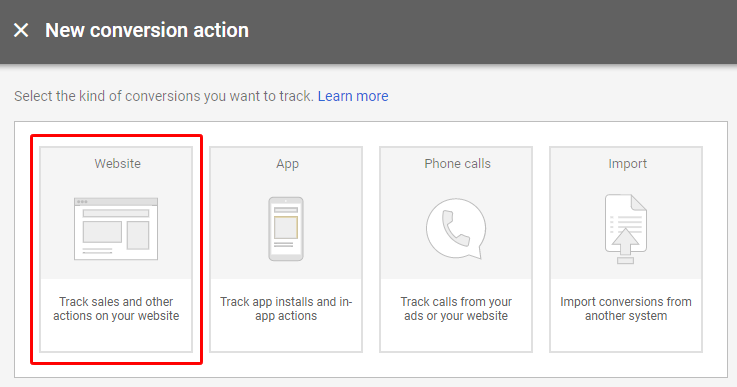
First of all, give a name to this type of conversion. Since it's about sales tracking, you can for example enter "Sales tracking" (but you can choose what you want):
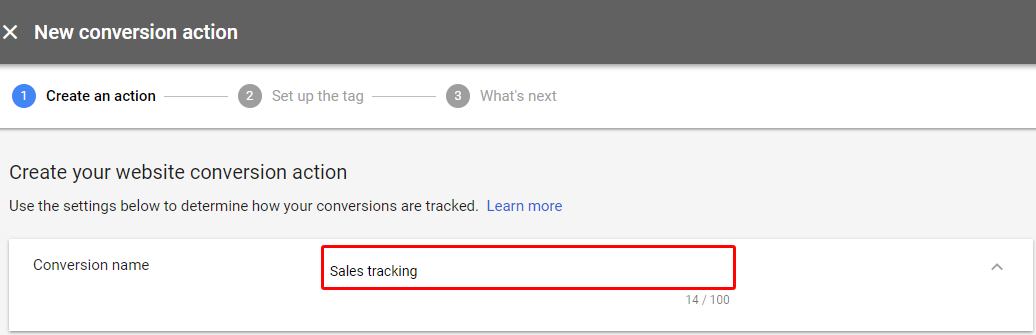
Select the category that describes this conversion, that is "Purchase/Sale":

Select "Use different values for each conversion" and then select the default currency (for example US Dollar (USD $)) and a default value (you can leave the "1" value):
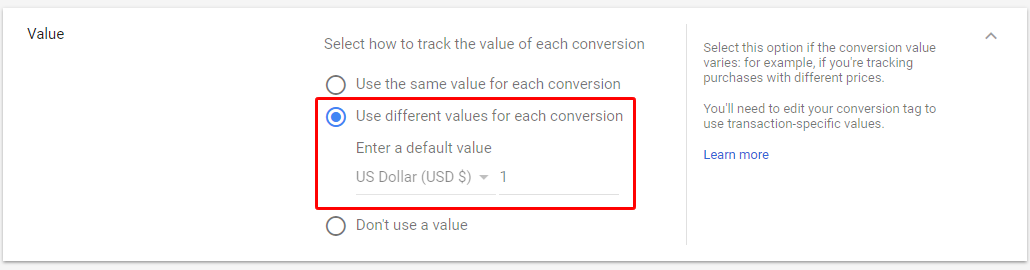
For the "Count" part, select "Every" to indicate that you want each conversion to be counted (if a person places 3 orders after clicking on one of your ads, AdWords will count 3 conversion and not only one):

For the following three settings, you can leave the default values:

Finally, you are asked to define your attribution model. To know what model to choose, click on the link in blue provided by Google: "attribution model report".
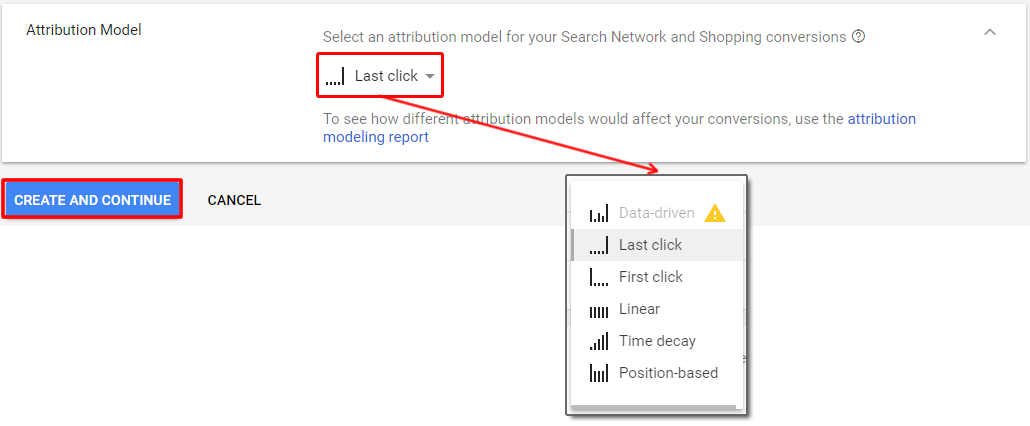
Then click on "Create and continue".
Step 2 is dedicated to Google AdWords tracking tag setting up. This is where you will find the conversion ID and label.
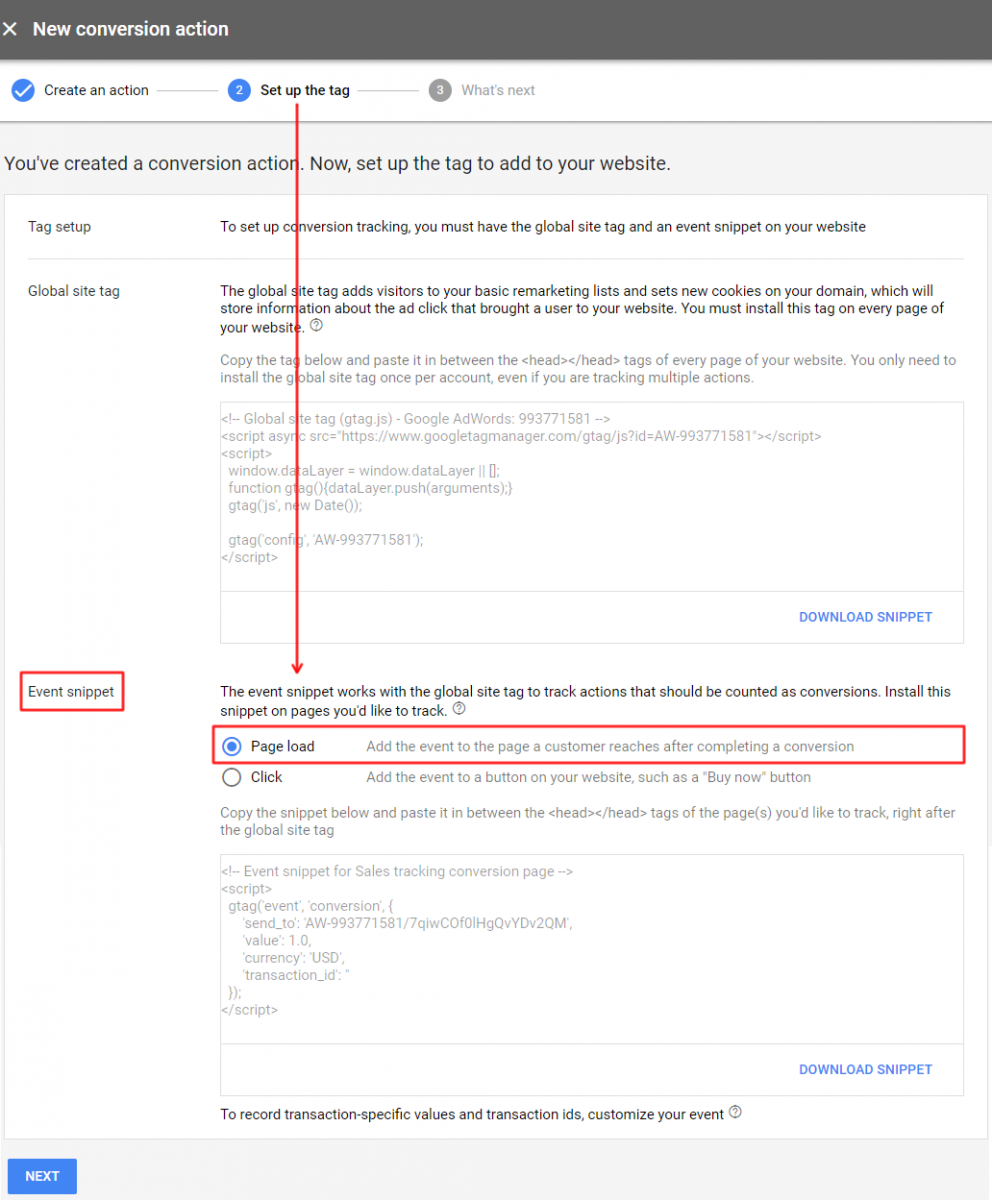
Then click on "Download snippet":
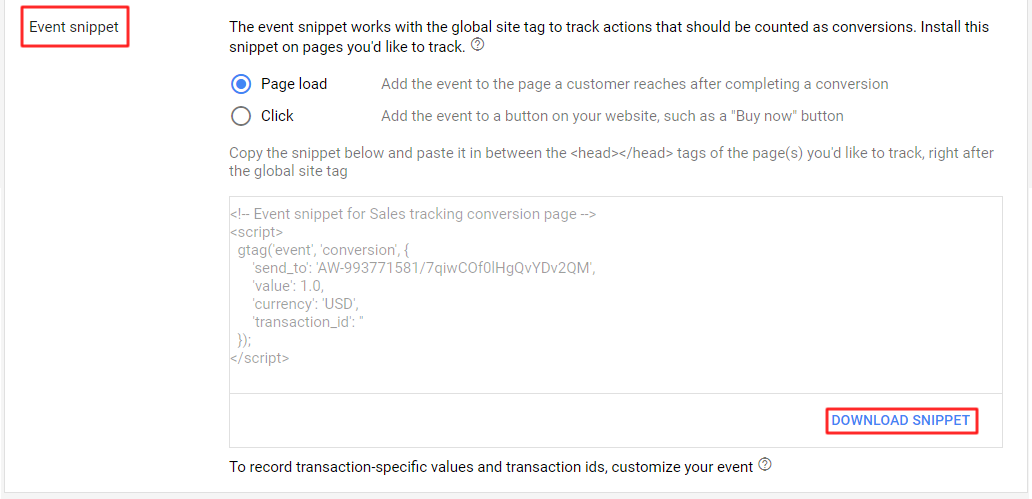
Please sent this snippet to Craftpeak so they can complete the Google Adwords connection with your shop site.
Press the "Next" button:
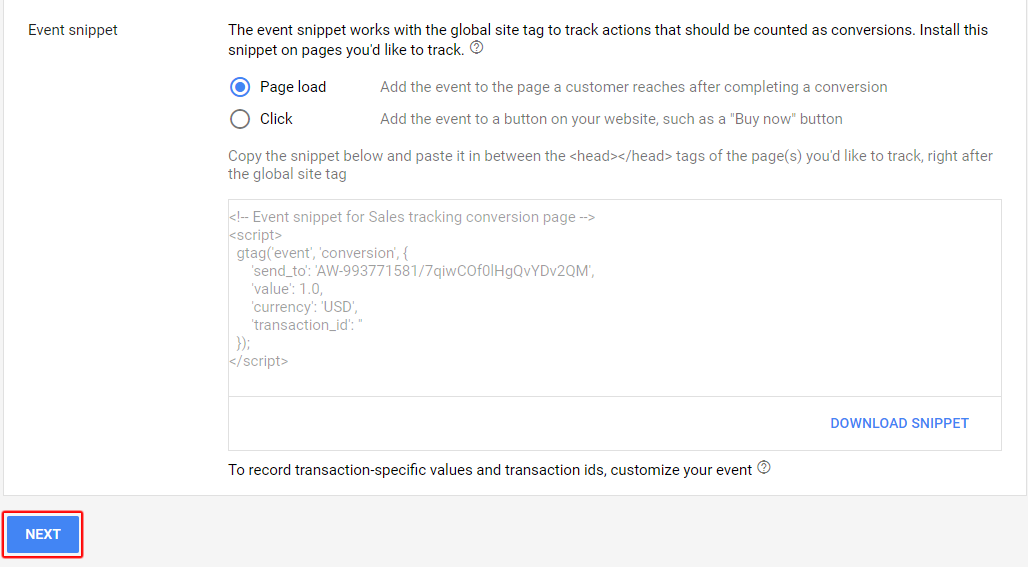
and then "Done"