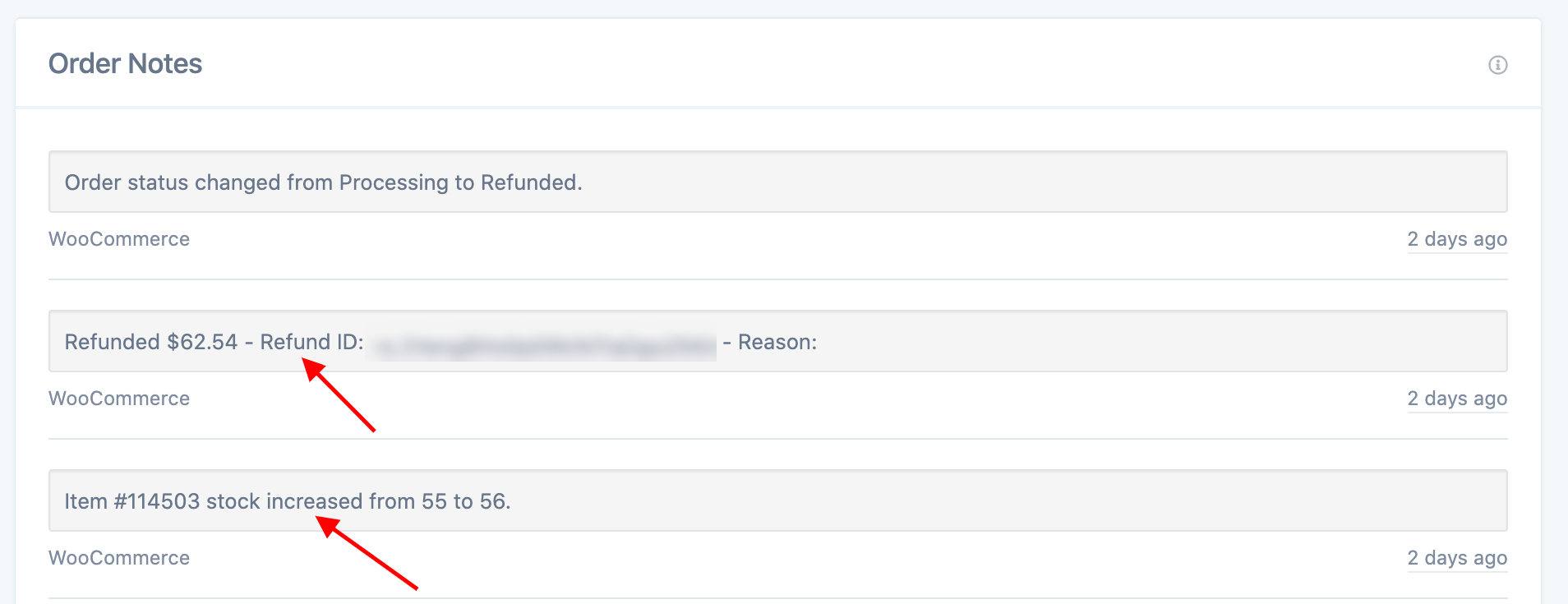Follow the steps below to issue a refund
- In the shop admin area, hover over WooCommerce in the left sidebar menu and click Orders.
- Make sure the order's status is "Processing". If it is in any other status, you cannot issue a refund.
- Click on the Refund button in the lower left of the area containing the line items and totals.
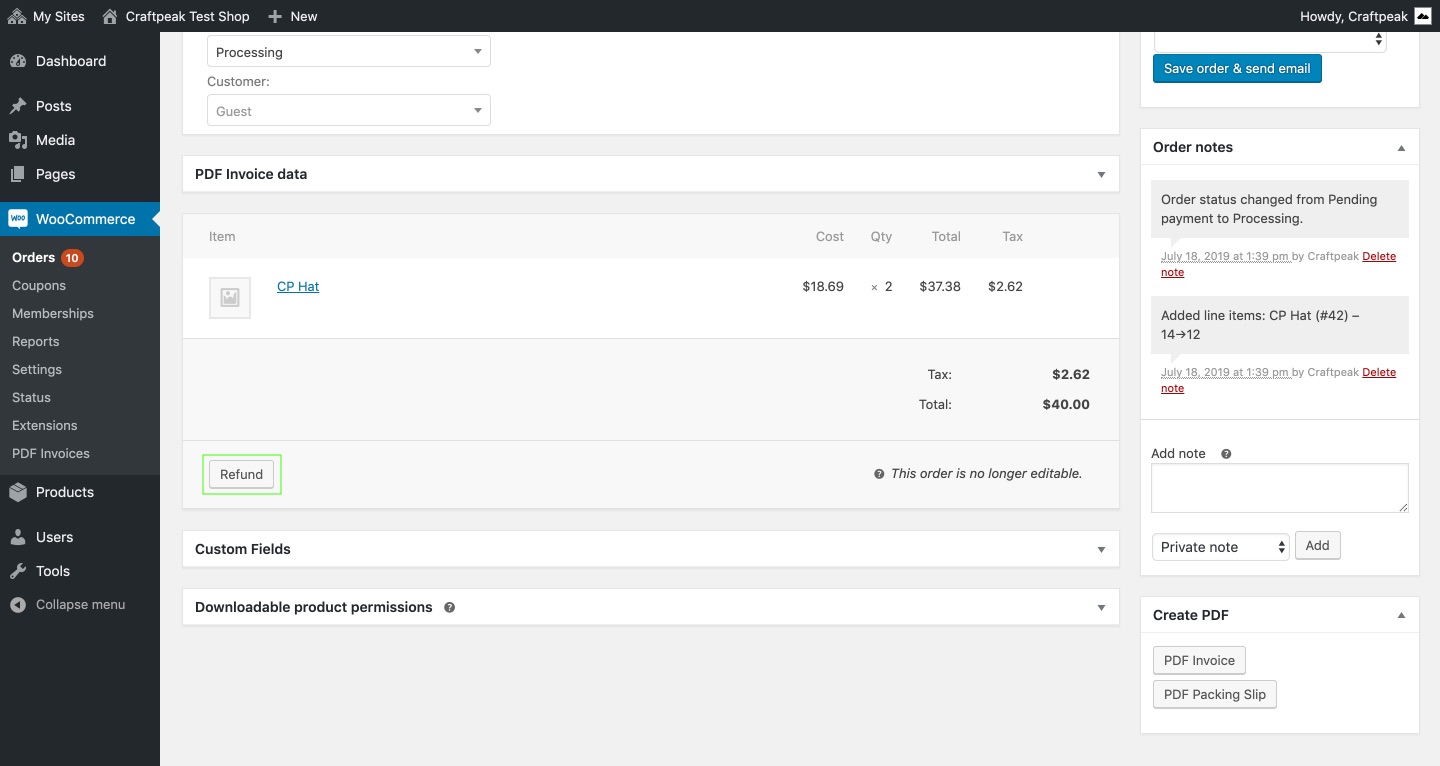
-
Once the refund area has loaded, there are a few different ways you can refund. Use either the "Qty" field or the "Total" field to give the refund.
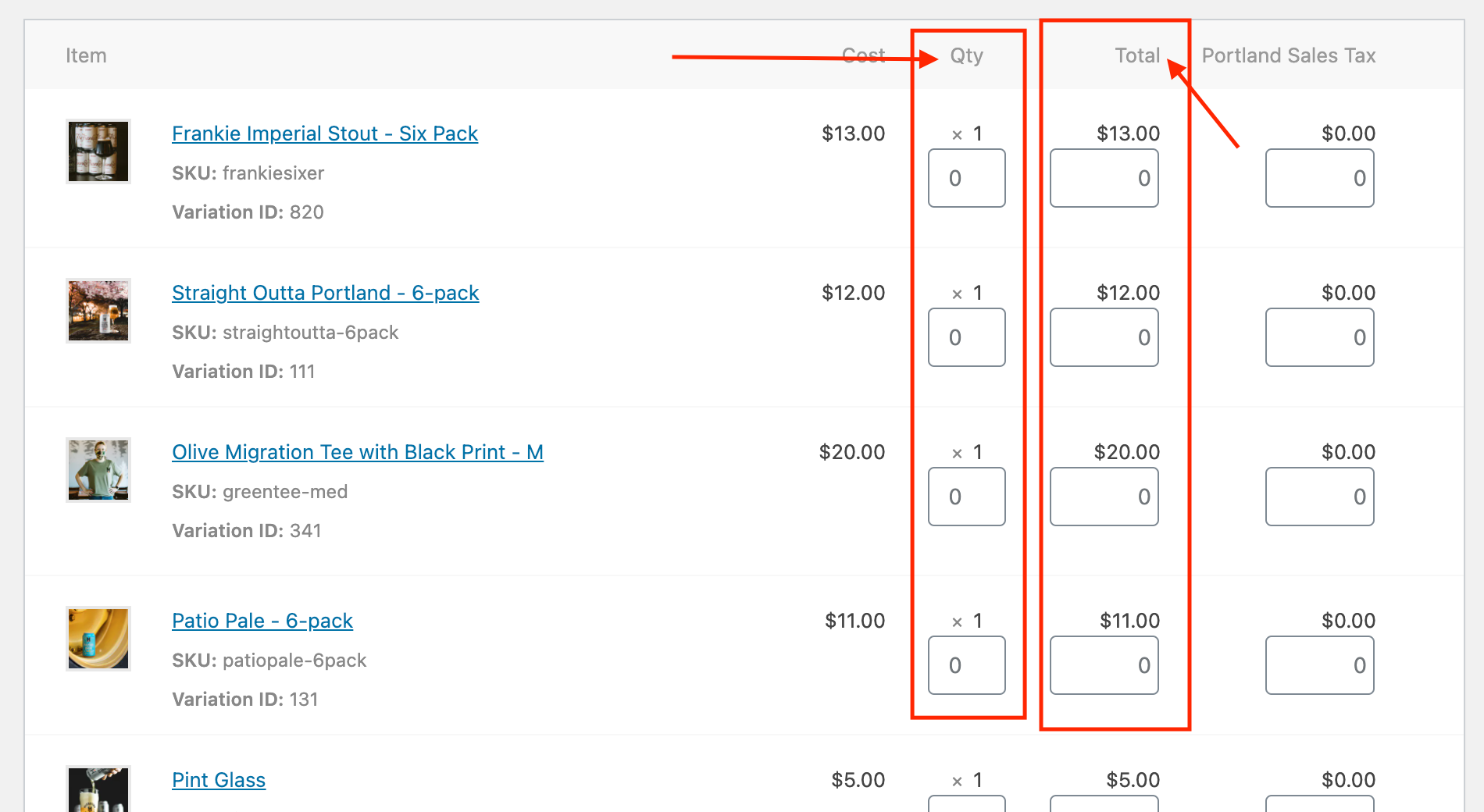 Quantity (preferred method) - Enter the quantity of the line item you want to refund. This will automatically calculate the line item total and tax. (hint: if you use this method, you don't need to enter refund amounts for total and tax).
Quantity (preferred method) - Enter the quantity of the line item you want to refund. This will automatically calculate the line item total and tax. (hint: if you use this method, you don't need to enter refund amounts for total and tax).
Total - Enter the total amount you would like to refund (good for partial refunds).
Tax - Enter the amount of tax you would like to refund.
Shipping (not pictured below) - Enter the shipping amount you would like to refund.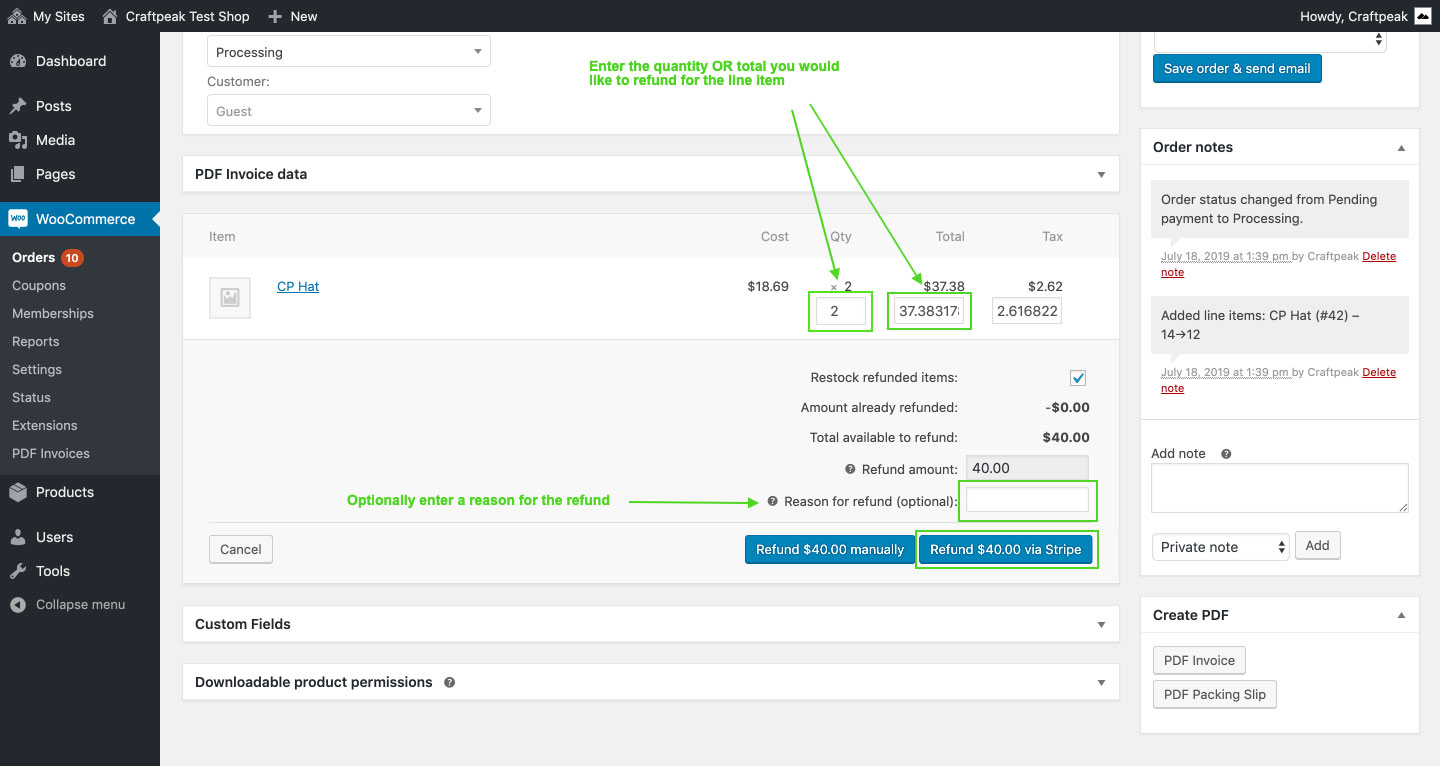
-
Enter a reason for the refund (optional but a good practice to follow).
-
Note: You're not able to add to the "Refund amount" field. WooCommerce automatically fills in that field as you fill in the refund fields above
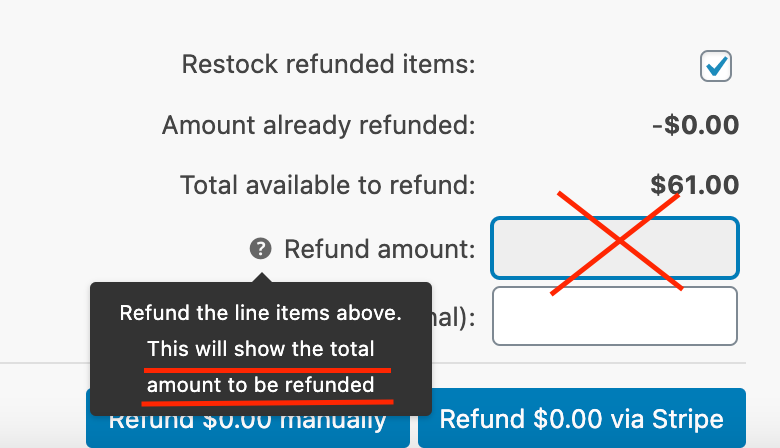
-
When you are finished entering the refunds, always use the Refund via Stripe button to finalize the refund. This will automatically issue the refund through your payment gateway back to the customer.
The refund is now complete.
Helpful Tips
If you change an order's status to "Refunded", it will not issue a refund. If you did this by mistake, you can simply change the status back to whatever you'd like.
To see if a refund was successful, check for these two things within Metorik's "Order Notes":
- Most importantly, check for a Refund ID, you'll see this: "Refunded $_______ - Refund ID: _____________ - Reason:_________(okay if the "reason" is blank)". Very rarely, a refunded order might not have a Refund ID in it's order notes. Always double-check within your Stripe account if you believe you issued the refund correctly.
- Look for the stock levels to increase again.