Linking beers to the taplist
When your customers are visiting your website and looking at your taplist, if you want them to be able to click on the individual beers on tap to learn more information, follow these instructions:
Untappd
If you are using Untappd with your website, first create the beer on Untappd. Then go to your website > select "Beers" > "Add New". Fill out the appropriate information for the beer. Then in the "Untappd Beer" field, search for the beer you created on Untappd:

Select the beer. After filling out the remaining fields and adding a featured image, click the blue "publish" button at the top.
Now when you go to make your on-tap list in Untappd, this beer will be connected to the list and your customers can click it for more information.
What's on Tap
If you're using "What's on Tap" to display your taplist, then select "Beers" > "Add New". Fill out the fields (here is a tutorial on Adding a Beer). When you're done creating your beer, press the blue "publish" button at the top. Now go to What's on Tap and select "Add Beer from Inventory":
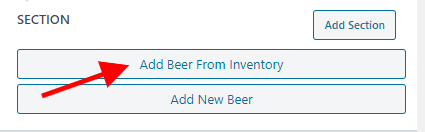
The beer you just created will be there. When you click on the beer, it will show in your taplist and can be clicked on to learn more information (the information you entered while creating the beer).
