Mange Shop Email Notices
There are two places in the shop to manage shop emails.
Low Stock & Out of Stock Notifications
Go to WooCommerce > Settings > Products tab > select "Inventory" and scroll down to "Notification recipients(s)":
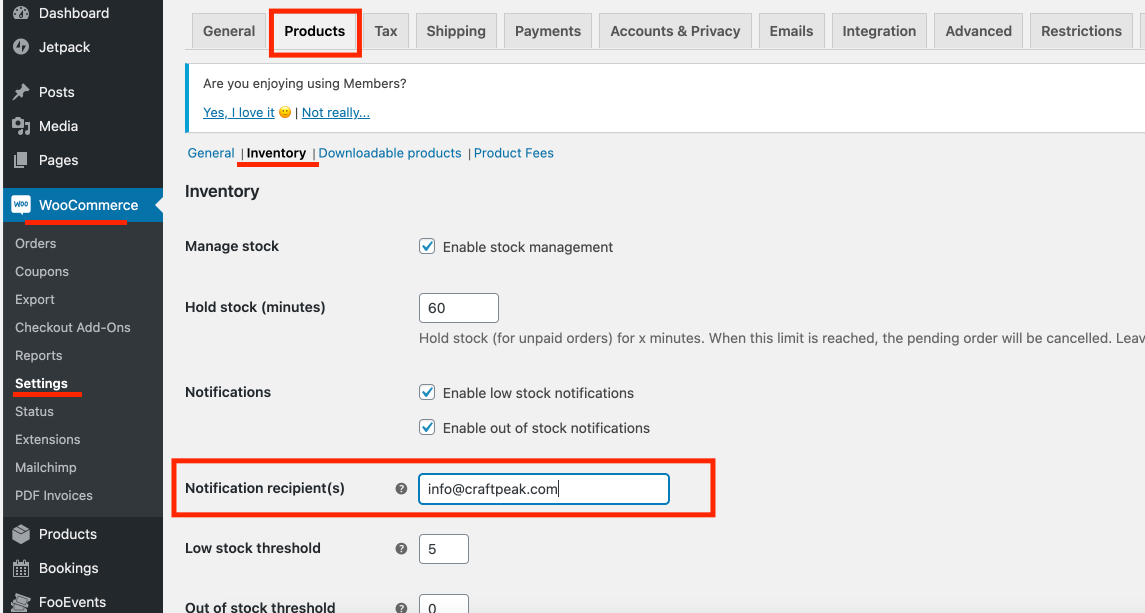
After updating, press the blue "Save changes" button at the bottom of the page.
WooCommerce Order/Customer Related Emails
Go to WooCommerce > Settings > Emails tab
Here you can see every email that your shop sends related to orders and customers (such as membership/subscription emails).
Besides any of the emails, click the "Manage" button to edit who the Recipient(s) are and the email's content.
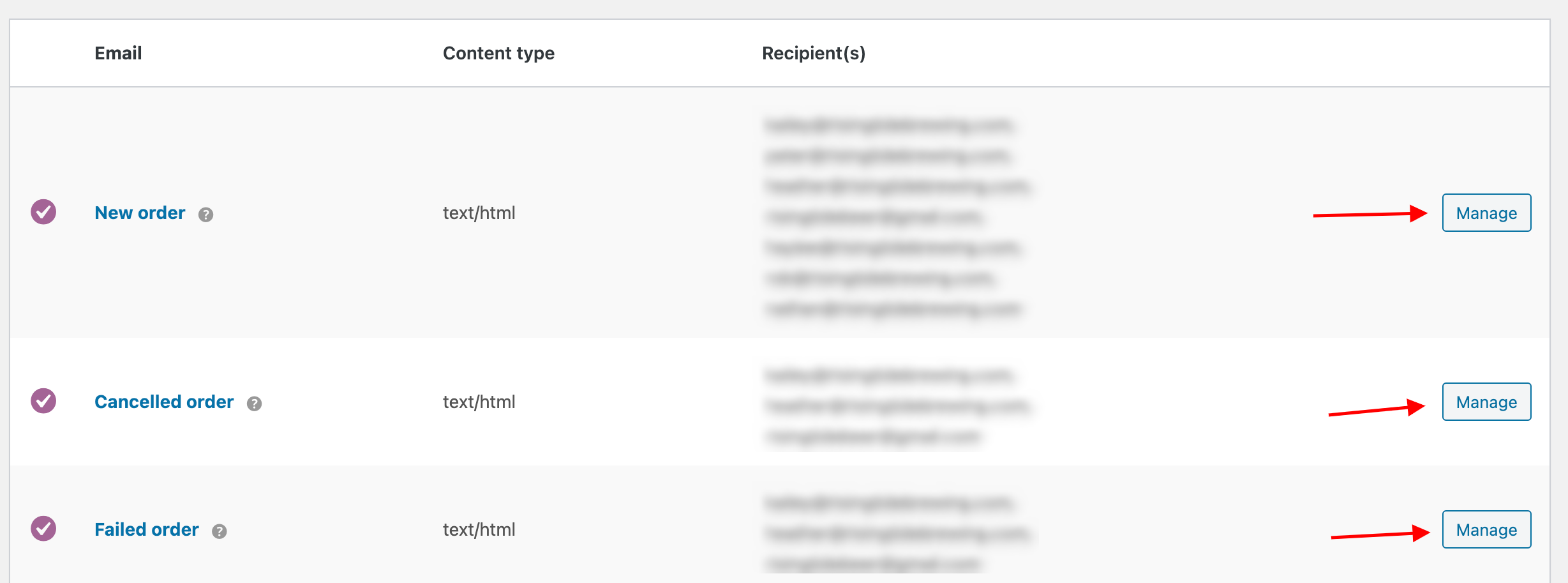
It's important to not change default settings with certain emails ("Processing order" or "Completed order" emails), such as turning off order emails or removing "Customer" from Recipient(s). Please only do so if you're confident.
Here is an example of editing an email, "New order":
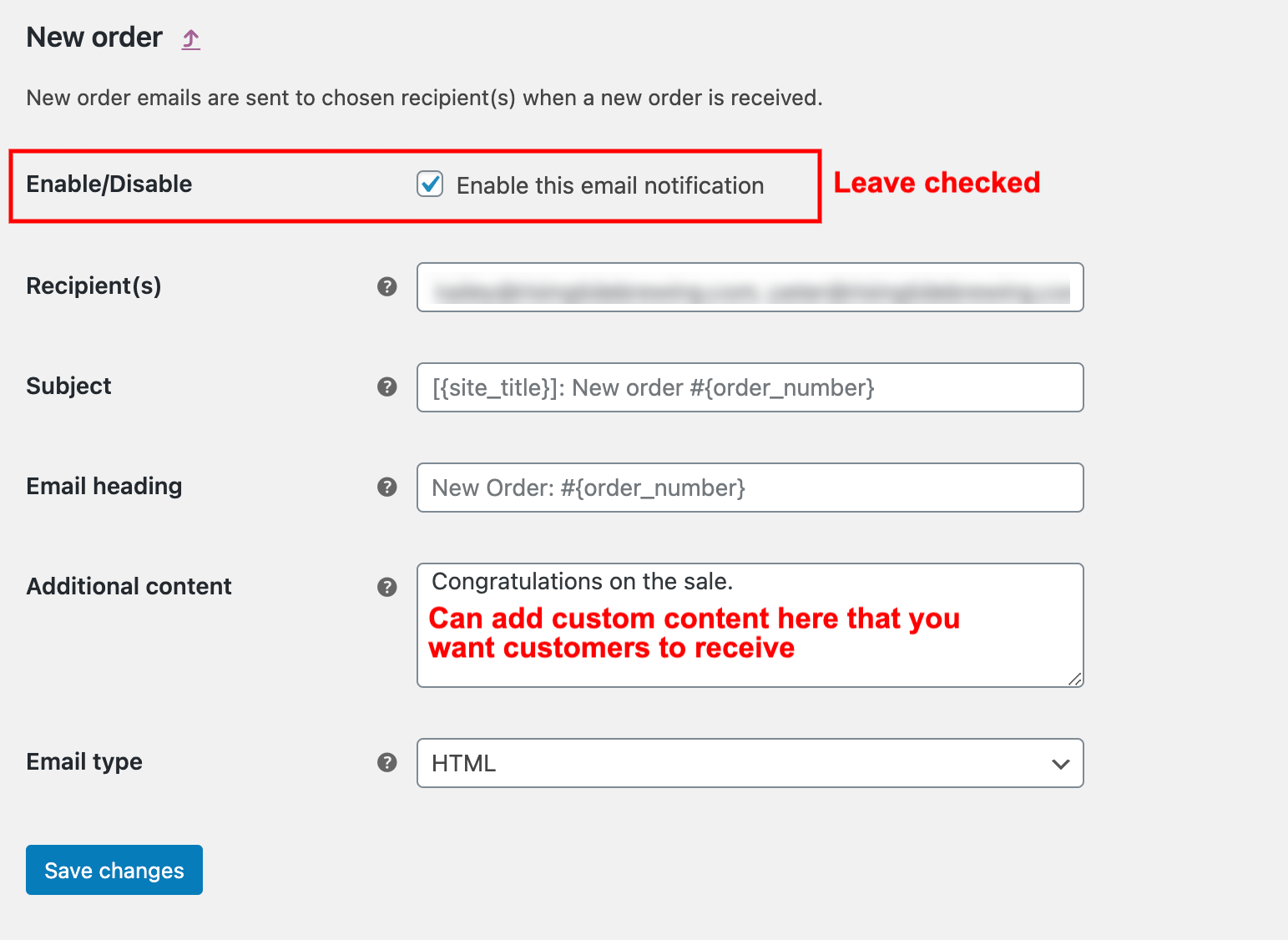
Below the list of emails, there is also an "Email sender options" area. You can change the "Reply-to" address here (the email address that customers will reply to order emails). Please do not change the "From" address as this can break the functionality of the emails.
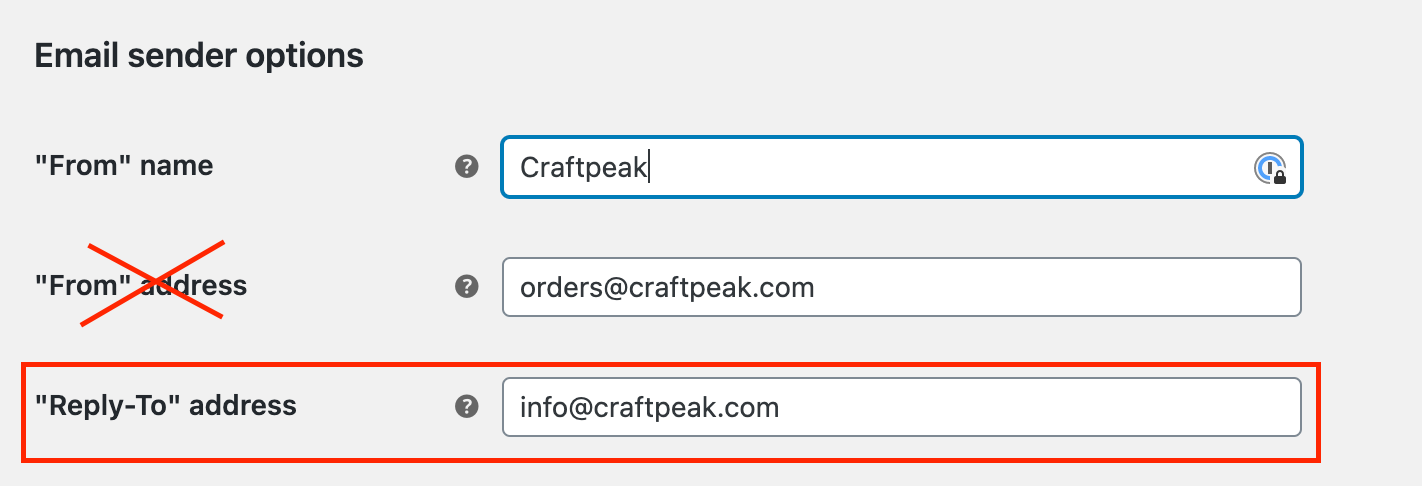
After making any changes, make sure to press the blue "Save changes" button at the bottom of the page.
