Manage your Account
Here are instructions on managing your account for online brewery shops (that are a part of the Craftpeak family).
Please note that the screenshots below represent the navigation in all Craftpeak online shops, even if the design is different, the instructions will be the same for all shops.
In this tutorial:
- How to Change your Password
- How to Change your Email Address
- Lost Password/ Password Reset
- Add/ Delete Payment Information
- How to change your billing and/or shipping address
How to Change your Password
After logging into your account on the brewery's shop, click "Account" / "My Account" in the top navigation:
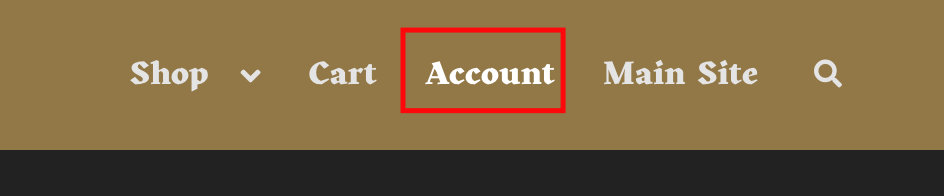
You will be directed to a page that looks similar to this. Click on "Account details":
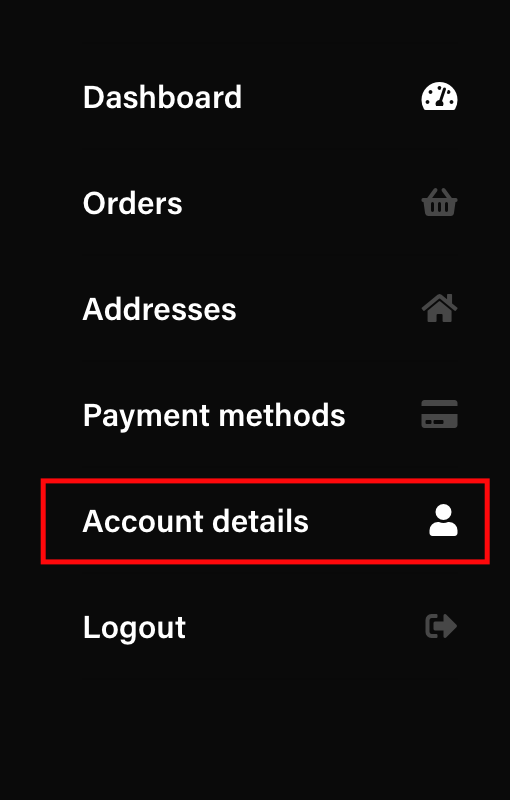
On the "Account details" page, scroll down to "Password". Enter your current password, your new password once in the first field, and then once more. Press the "Save changes" button:
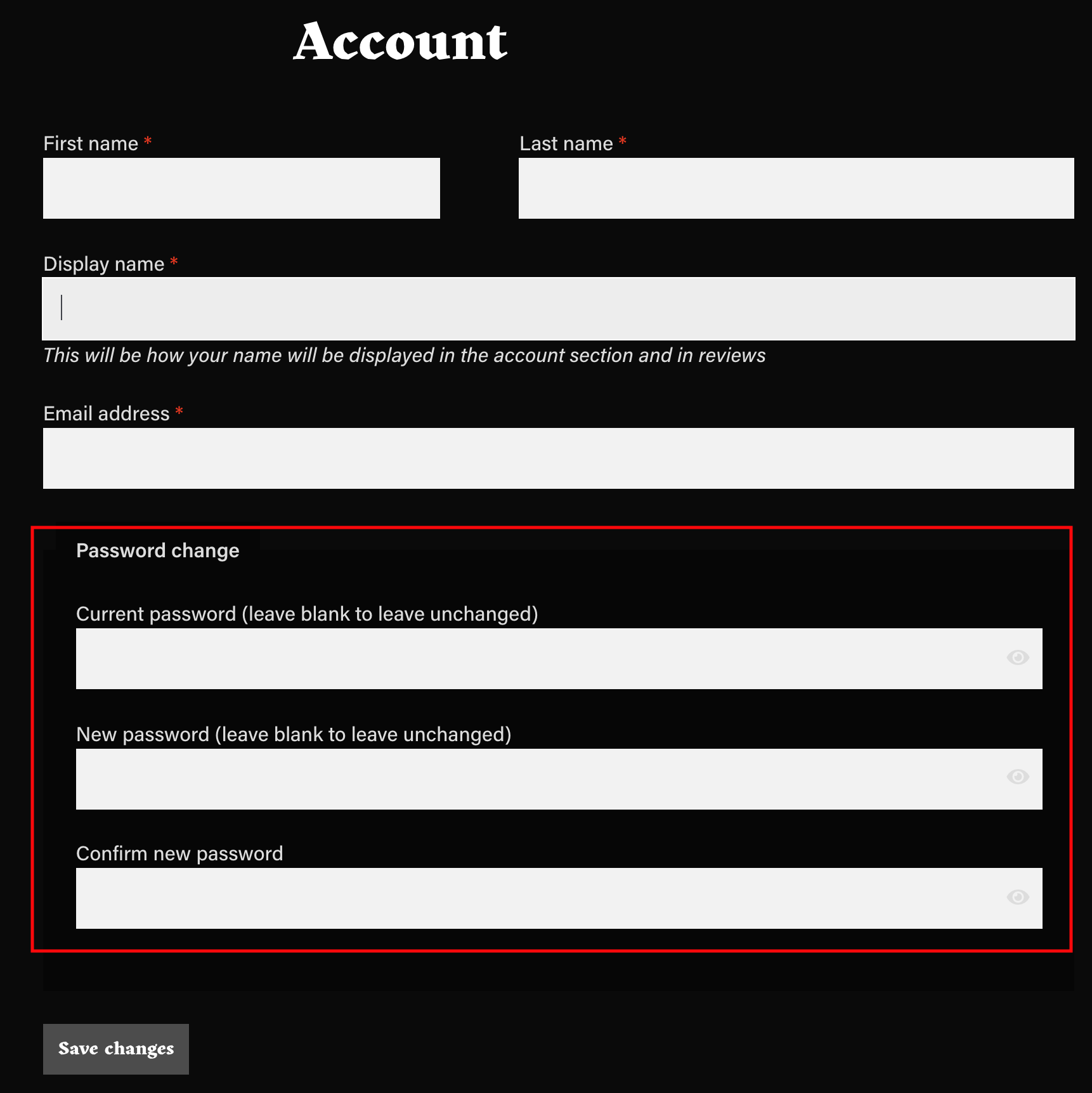
How to Change your Email Address
After logging into your account on the brewery's shop, click "Account" / "My Account" in the top navigation:
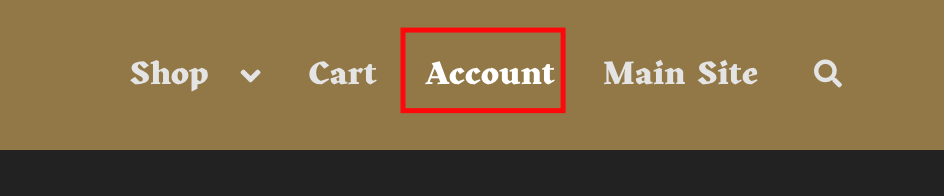
You will be directed to a page that looks similar to this. Click on "Account details":
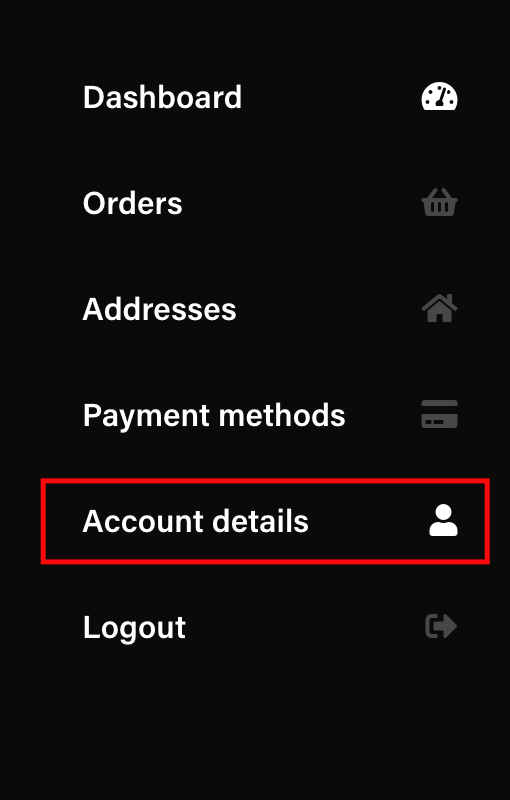
On the "Account details" page, scroll down to "Email address". Enter your new email address and press the "Save changes" button.
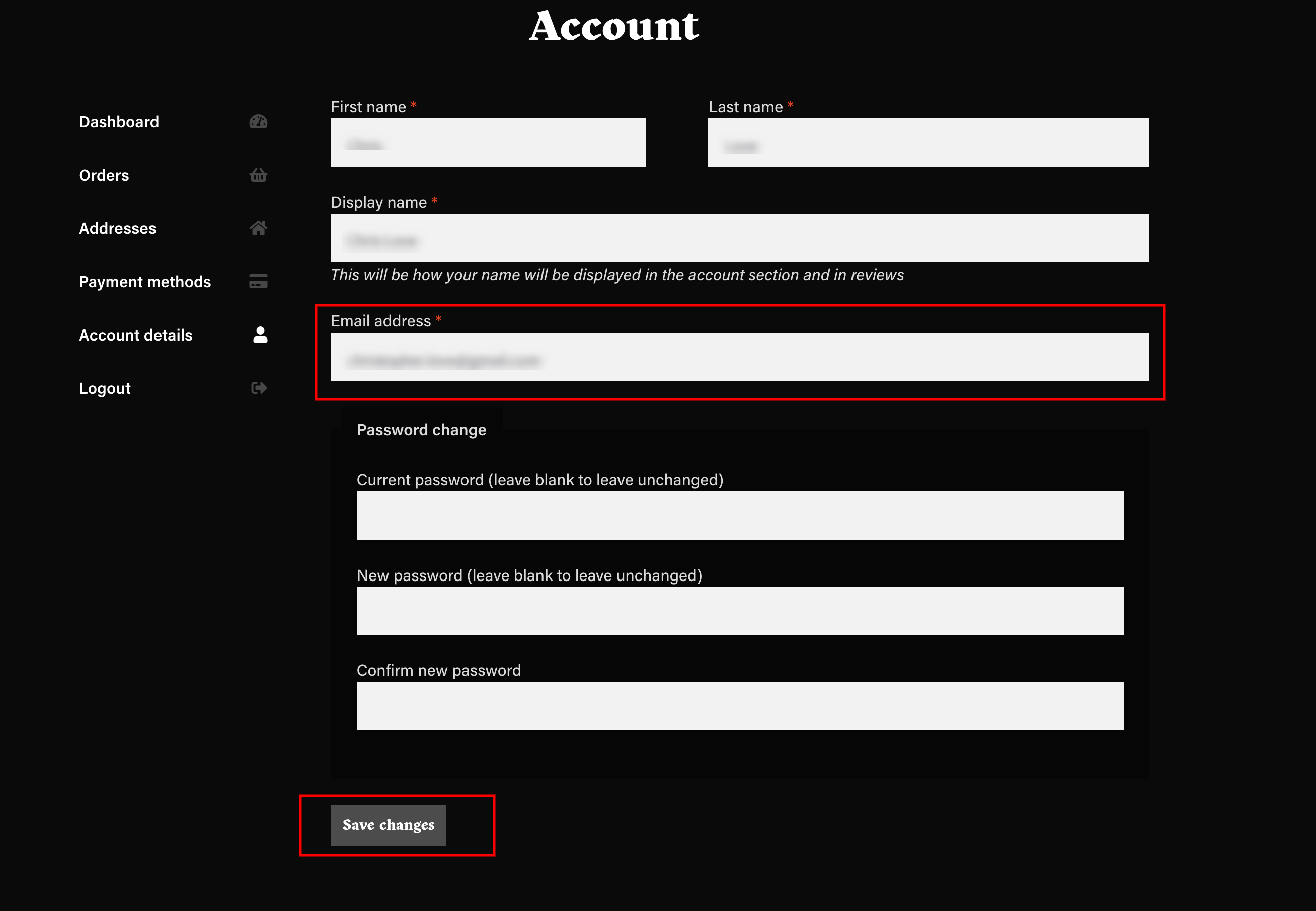
Your email address is now updated!
Lost Password / Password Reset
Click "Account" in the navigation. Or go to https://shop.BREWERY-NAME-HERE.com/account/lost-password/ (changing "BREWERY-NAME-HERE" for the brewery shop you're trying to log in to).
Click on "Lost your password?". Enter your email address on the next screen.
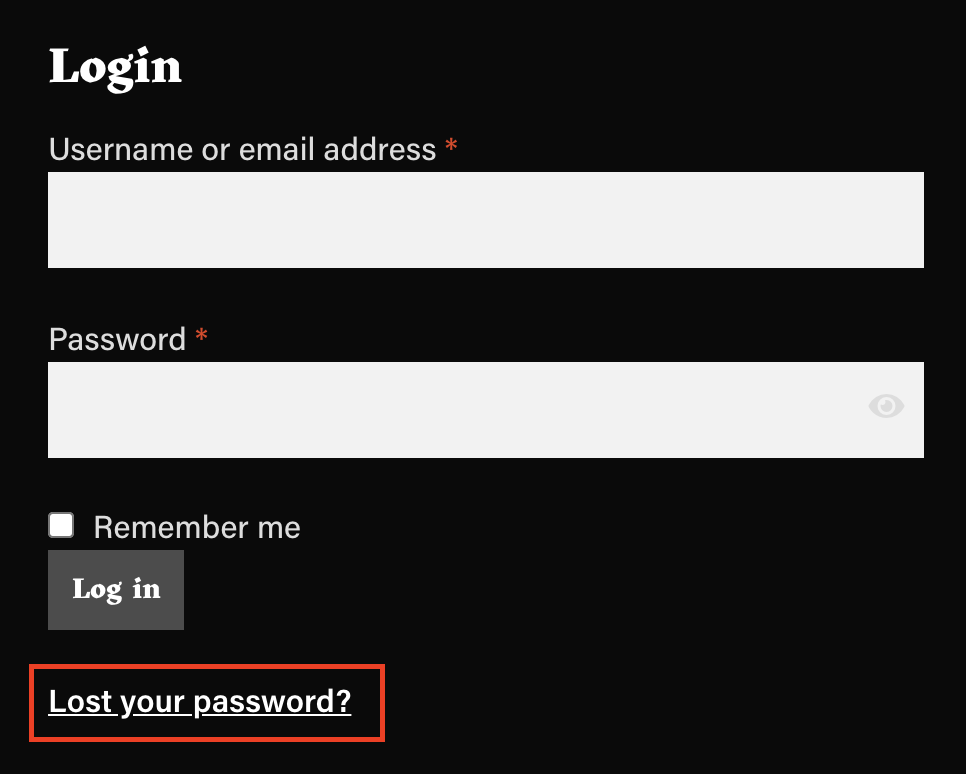
If you do not receive an email, please give the system 15 minutes, check your spam folder or try to use a different email address that might be associated with your account. After trying the above steps, please feel free to email us at support@craftpeak.com and we will reset your password for you.
Use your new temporary password to log in. Please change your password after you login.
Add/ Delete Payment Information
If you do not see Payment method options, this means the brewery doesn't accept saved payments.
If you are having issues checking out, please delete the saved payment information in your account. After doing that, add your card information during checkout.
To update or delete your saved card information, after signing into your account, click "Account" in the navigation and click "Payment Methods":
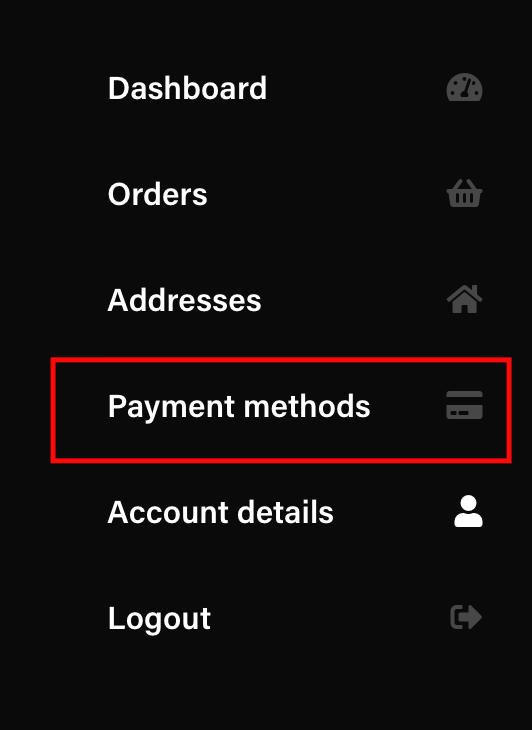 There you will see any saved cards you have.
There you will see any saved cards you have.
You will have the option to enter your card information by clicking "Add payment method":
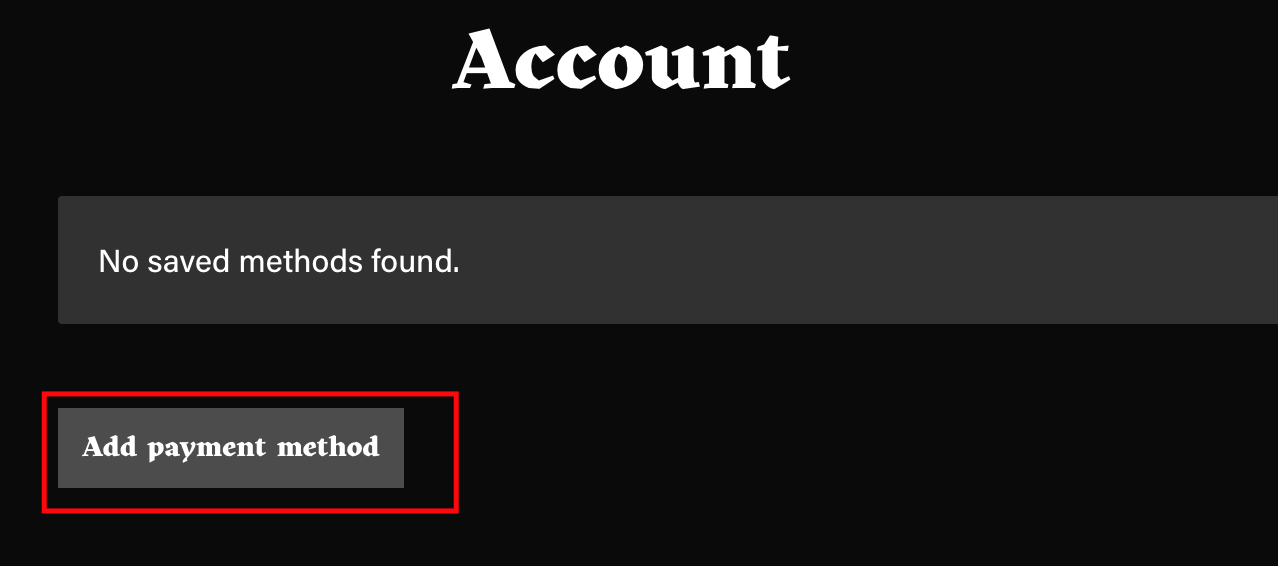
After entering your card details, click the "Add payment method" button one more time to save changes.
How to change your Billing and/or Shipping Address
Click on "Addresses" in the sidebar:
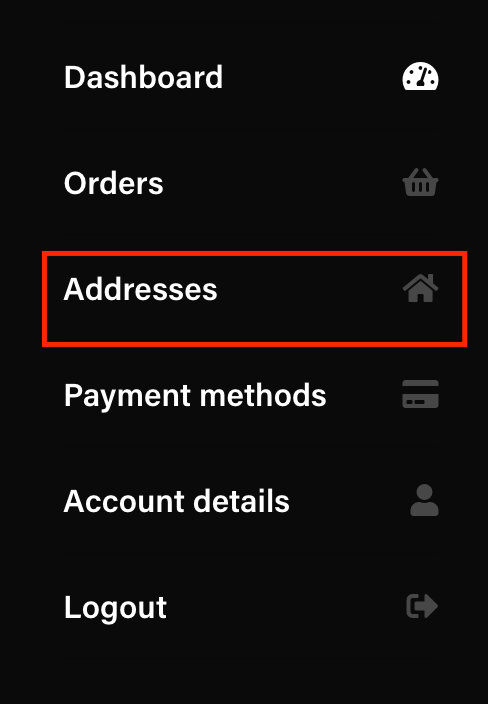
Here you will see your Billing address and Shipping address. To change them, click the pencil icon:
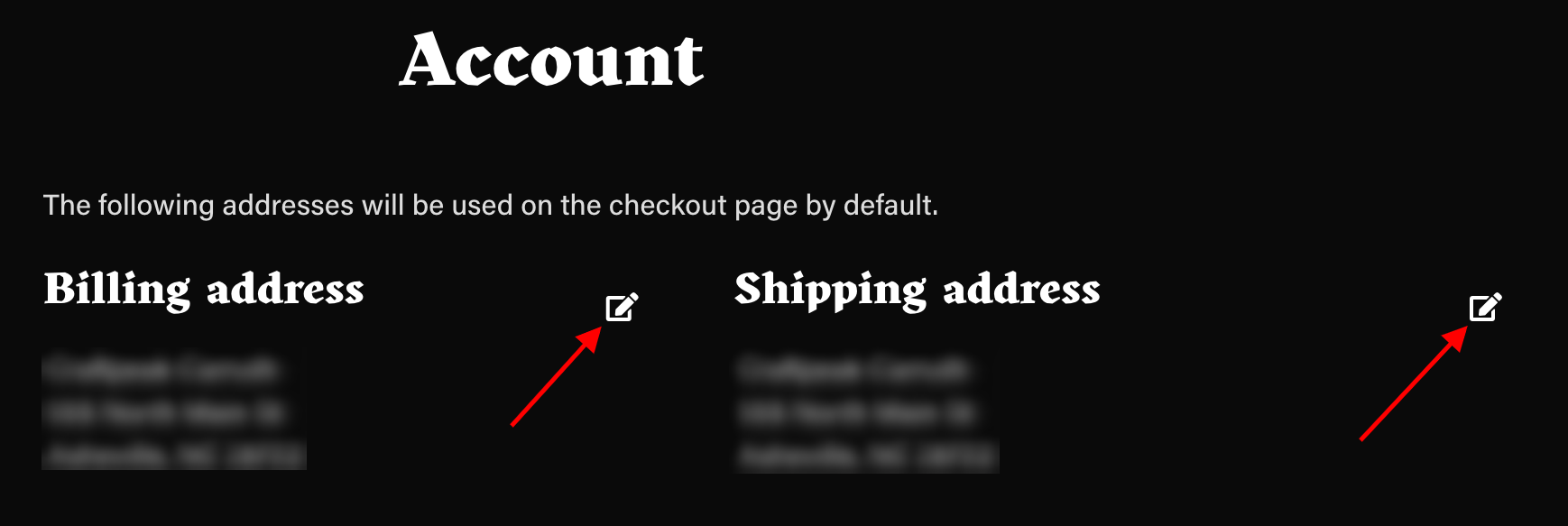
On the next screen, update your address. Then press the "Save address" button at the bottom. You will have to do this for the Billing address and Shipping address individually. One does not update the other.
