Topics in this article
Logging in
The login link to your website will follow the format below.
Lost Password / Password Reset
Go to your site's login page.
Click on the "Lost your Password?" link below the sign-in area:
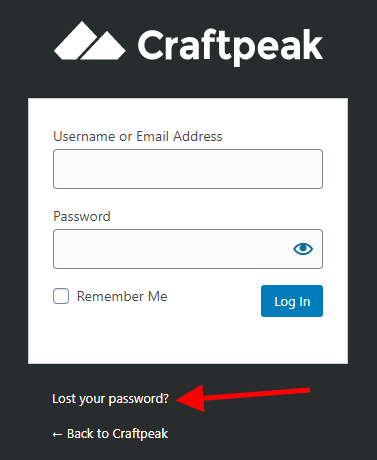
On the next screen, enter the username or email address associated with your site and click "Get New Password". A temporary password will be emailed to you.
If you do not receive an email, please give the system 15 minutes, check your spam folder or try to use a different email address that might be associated with your account. After trying the above steps, please feel free to email us at support@craftpeak.com and we will reset your password for you.
Use your new temporary password to login. Follow these next steps to change your password from the temporary one.
Navigating to your profile
There are two ways to get to your profile.
1. Click Profile from the left-side navigation.
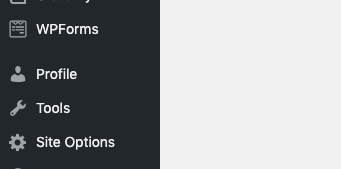
2. Hover over Howdy, username in the top right of the window and click Edit My Profile.
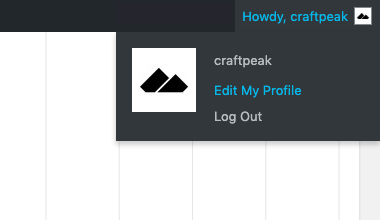
Updating your profile
Your profile allows you to manage your account information. The two most important items are your email and password.
Updating your email address
- Scroll down to the Contact Info section.
- Remove the current email address and type in your new one.
- To save your changes, scroll to the bottom of the page and click the Update Profile button.
Updating your password
- Scroll down to the Account Management section.
- Click the Generate Password button next to New Password.
- You will be prompted with a generated password but in most cases, you will want to create your own.

-
Delete the generated password and start typing in your new password. A score will appear below letting you know the security level of your password. If you want to use a password that has a weak score, you will be prompted to click a checkbox confirming that you want to use it.
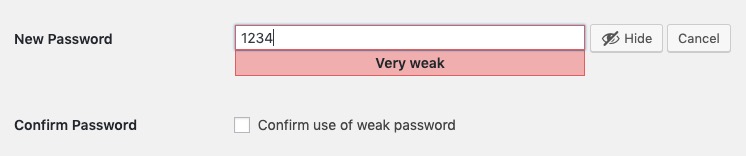 We strongly recommend that you use a strong password if possible. Weak passwords increase the chances of your website getting hacked.
We strongly recommend that you use a strong password if possible. Weak passwords increase the chances of your website getting hacked. -
Once you've finished entering your new password, scroll to the bottom of the page and click the Update Profile button to save your changes.
