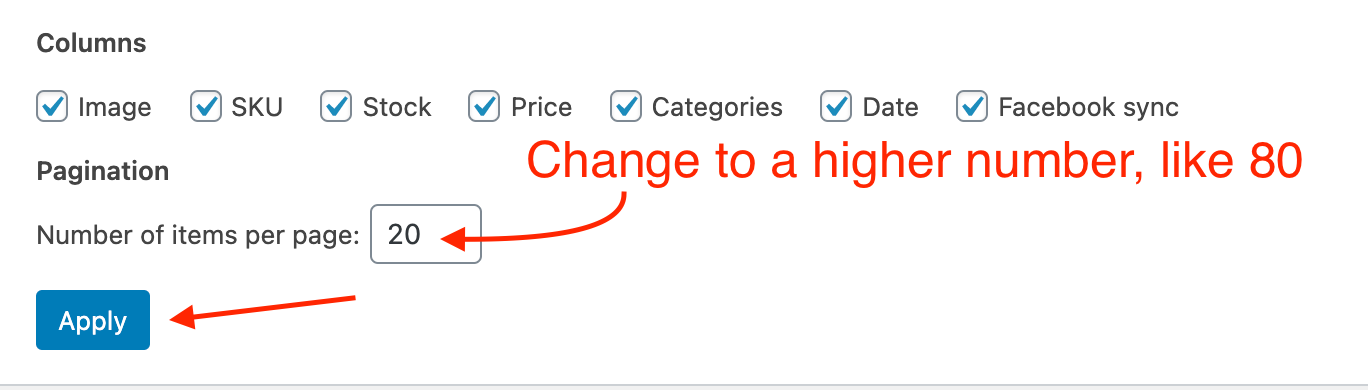Follow the steps below to manually reorder your products
- In the shop admin area, click on Products in the left sidebar menu.
- Select the category from the "Select a category" dropdown that you'd like to sort/organize
- In the list of links below the page title, click Sorting.
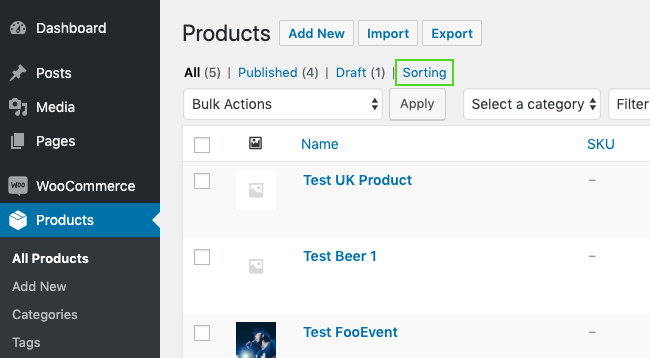
-
While in the sorting view, hover over a product and click and drag to move it up or down.
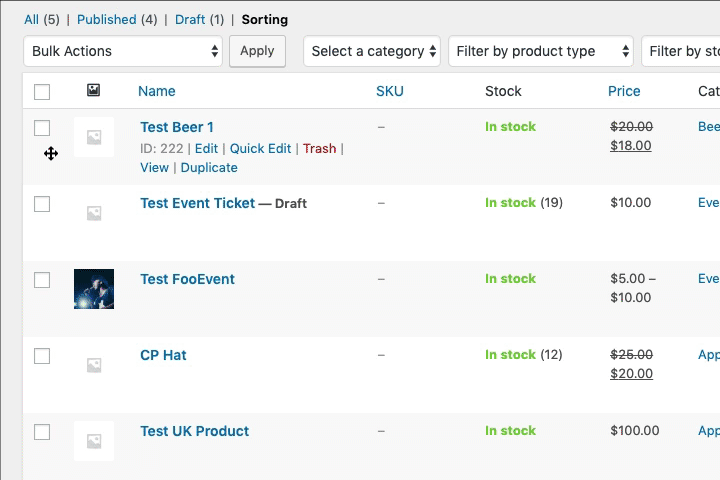
-
The new product ordering is now saved.
Tips
Filters
Use the "Filters" at the top to narrow down the products that need sorting. This will make it easier.
To sort products within a certain category
After selecting "Sorting", you can choose a category from the dropdown above the products:

Then press, "Filter" to apply the category.
You can also filter by stock status to show products that are only "In Stock".
Have many pages of products?
If you have multiple pages of products and need to sort them, you can show all the products by going to the top of the product page (in the backend of the shop) and click "Screen Options"

Then, change the "Number of items per page:" to a higher number, like 80, to show all products in that category (increase if needed). Then press the blue "Apply" button.