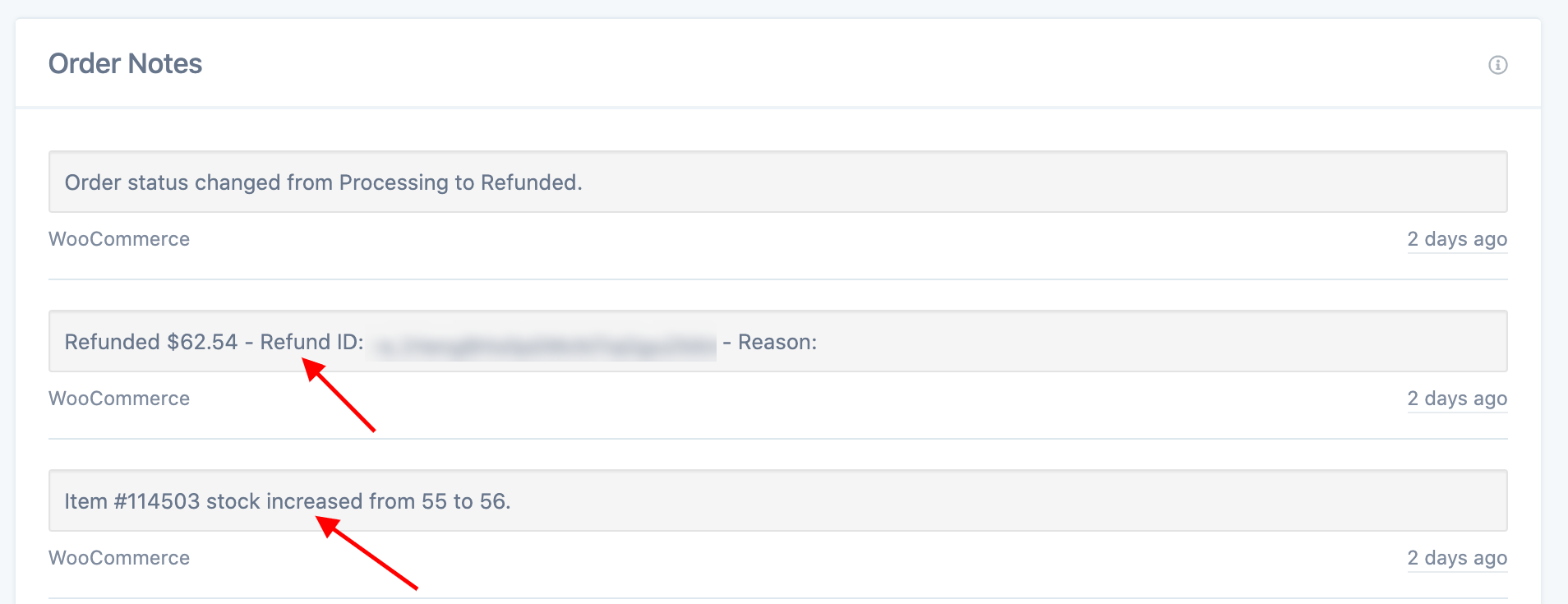What a Successful Payment Looks Like
Within Metorik, click into an order. There are three things to look for within the order's notes to see if a payment has processed successfully.
- Most importantly, look for "Stripe charge complete (Charge ID: __________)". If your order does not have this, most likely the charge was not successful. Very rarely, an order will process and not add the Stripe ID. If you're ever unsure, check on the order within your Stripe account. Look up the customer's email address or order number to verify.
- There should be a note, "Stock levels reduced:________"
- The order status will change to "Processing" if the payment went through. If payment did not go through, the status will be "Pending"
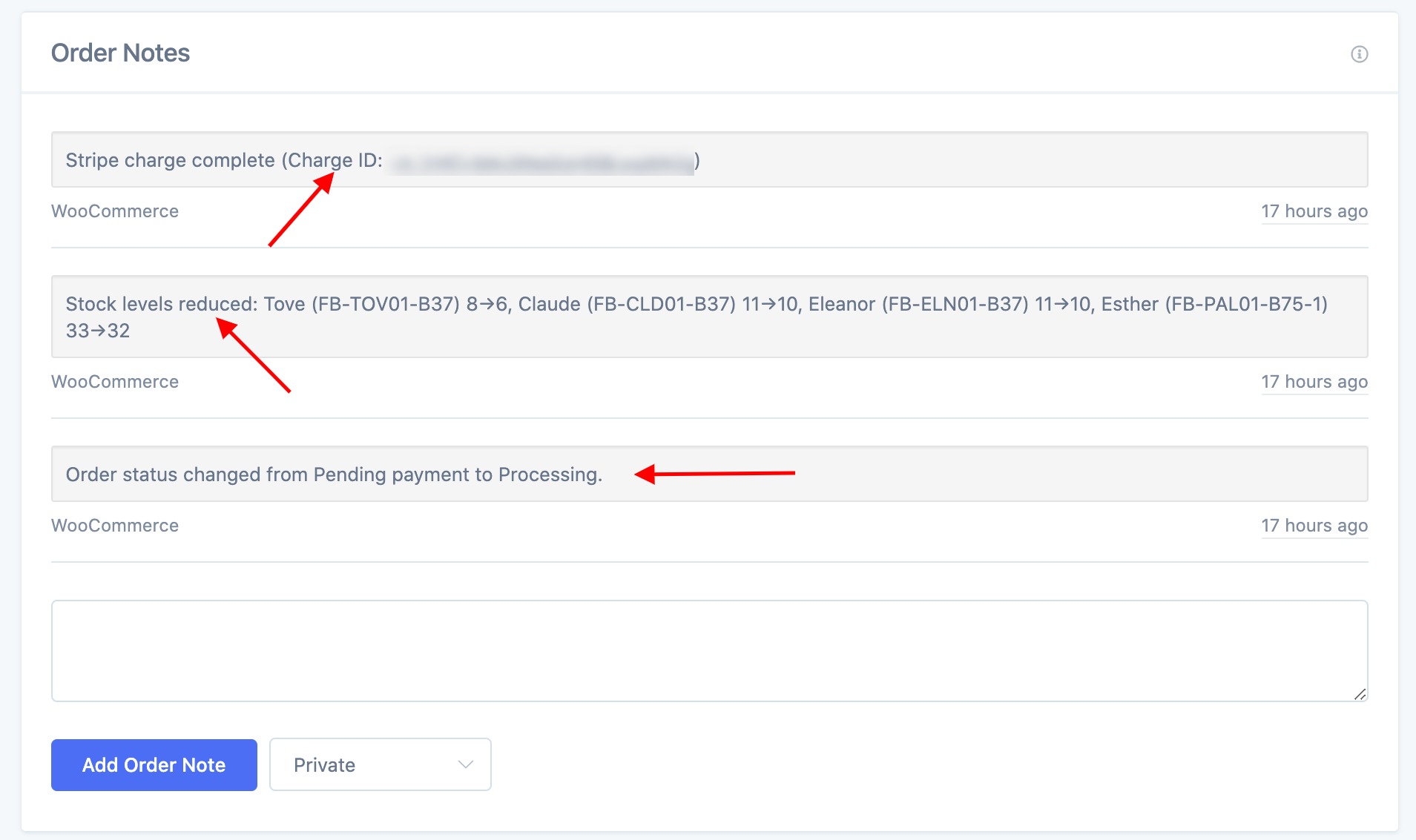
Pending Payments
If the status is "Pending", this means the payment did not process. This could be for a variety of reasons, such as the customer's bank declined the charge, the customer entered incorrect information during checkout, etc.
If you created a manual order, the status will be "Pending" as well because the customer has not been charged yet.
You can send your customer the payment link within WooCommerce. The link will say "Customer Payment Page":

Your customers can use that link to try resubmitting their payment information. You will not be able to click that link, it will show an error. This is because that link is tied to your customer's account.
If you change an order's status to "Pending", the system will not recharge your customer nor issue a refund.
Refunded
If you change an order's status to "Refunded", it will not issue a refund. If you did this by mistake, you can simply change the status back to whatever you'd like. If you were trying to issue a refund, please follow this tutorial: Issuing Refunds
To see if a refund was successful, check for these two things within Metorik's "Order Notes":
- Most importantly, check for a Refund ID, you'll see this: "Refunded $_______ - Refund ID: _____________ - Reason:_________(okay if the "reason" is blank)". Very rarely, a refunded order might not have a Refund ID in it's order notes. Always double-check within your Stripe account if you believe you issued the refund correctly.
- Look for the stock levels to increase again.