If you want to update the logo, background image, or intro text for your Beer Finder, please contact support@craftpeak.com. Our team will need to make those changes.
If you want to edit/remove/add accounts on your Beer Finder, please follow the steps below:
Find your Beer Finder spreadsheet (usually in your Craftpeak client folder in the "Beer Finder" folder).
You'll see a spreadsheet similar to this:
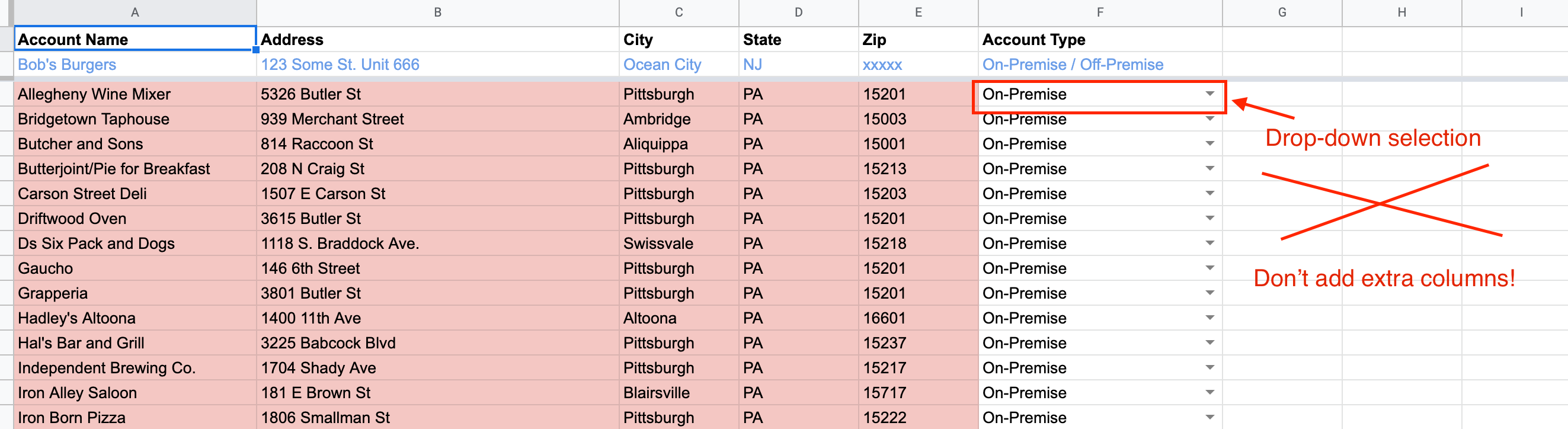
A couple of important notes:
- You won't be able to edit the top row (Bob's Burgers). It's there as an example and won't mess up your other Beer Finder accounts.
- The "Account Type" column has to be filled in exactly as "On-Premise" or "Off-Premise" (capitalization and dashes included). It is a drop-down field, so you can press the small "down arrow" symbol and select "On-Premise" or "Off-Premise". Any other words in that field will not work.
- Please fill out every column matching the example given on the top row. The full address needs to be given or the Beer Finder will not be able to find the account.
- The Beer Finder automatically updates every evening. You don't need to do anything to have it update your live Beer Finder after you edit/add/remove accounts.
- Do not add any extra columns. The Beer Finder will ignore them or it will mess those accounts up.
To add accounts:
- After reading the above "important notes", scroll to the bottom of your spreadsheet and add the new accounts. Make sure to match the example row exactly and that the "Account Type" column matches exactly. The new accounts will not import correctly otherwise.
To remove accounts:
- After reading the above "important notes", select the account/s you liked to remove. You can select the full row by clicking on the number by the row, right-clicking, and pressing "Delete Row"

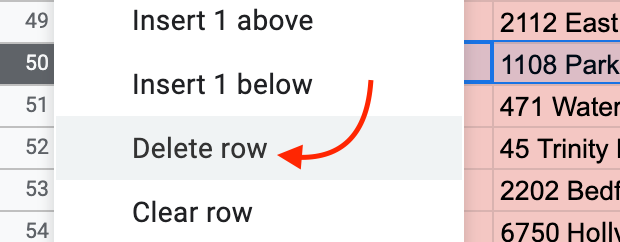
To edit accounts:
- After reading the above "important notes", select the account you'd like to edit. Make your edits, keeping the format the same as before.
That's it! Congratulations, you've edited your Beer Finder! It will automatically update in the evening, there's nothing else you need to do.
Please reach out to support@craftpeak.com with any questions!
